| IAP Software ™ |  |
| IAP Software ™ |  |
Area Personnel
The Area Personnel form allows users to easily see all Areas of Operation and the personnel assigned to each operational work area.
Contents
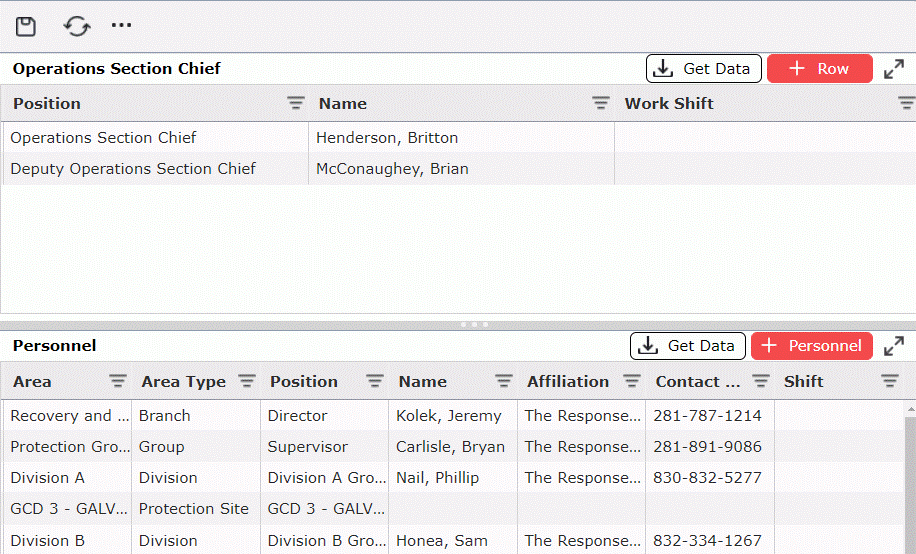
The personnel included in the Operations Section Chief section will be assigned and displayed at all Areas of Operations.

The Operations Section Chief and Operations Section Deputy positions are listed by default. To add additional Operations Section Positions which are applicable to all areas click the Add button 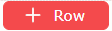 .
.
Select a Position from the drop-down list provided in the Position field.
Select a personnel Name to assign a person to the associated position listed.
Select the Work Shift the assigned person will be working.
To delete an Operations Section Position, hover over the desired position for a moment and the delete button will appear, then click on the Delete button  to remove the position. If you remain hovering over the position, the delete button will disappear after a couple of seconds.
to remove the position. If you remain hovering over the position, the delete button will disappear after a couple of seconds.
This section provides a quick look at personnel assigned to each Area of Operation and allows users to easily see where assignments still need to be made.
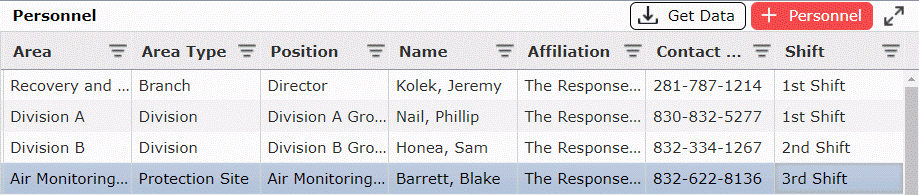
The Area and Area Type are listed by default for all existing Areas of Operation. If personnel have been assigned to the area from another screen, such as the Areas of Operation screen, that information will also be populated. Review and update the Position, Name, Affiliation, Contact Number(s), and Work Shift for personnel assigned.
Additional personnel can be added to each of the available areas, as necessary.
To add additional personnel to an Area, first select an existing line item for that Area, then click the Add button 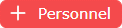 to add a new line.
to add a new line.
Select a position from the drop-down list provided in the Position field.
Select a personnel Name to assign them to the associated position listed.
NOTE: If personnel data has been previously captured, the Affiliation and Contact Number(s) fields will auto populate. If this information has not been captured, it can be manually entered into the fields provided by free typing.
Next, select the Work Shift the person is assigned to work.
Click the Save button  to save all changes.
to save all changes.
© 2024, TRG The Response Group LLC., All rights are reserved.
No part of this web site, and the information which it contains, may be reproduced, stored in a retrieval system or transmitted in any form or by any means, electronic, mechanical, photocopying, recording or otherwise, without prior written permission of TRG.