| IAP Software ™ |  |
| IAP Software ™ |  |
Calendar Control
The Calendar Control tool allows a user to adjust the date and time for a selected activity.
Contents

On most forms the Date/Time field will default to auto-populate with the current date/time information. To change the date/time information:
Click in the Date/Time field then click on the either of the Calendar Control buttons  .
.
Select the Date by clicking the Calendar button  and then selecting desired day on the calendar. To move between months, use the arrows to the left and right of the month and year.
and then selecting desired day on the calendar. To move between months, use the arrows to the left and right of the month and year.
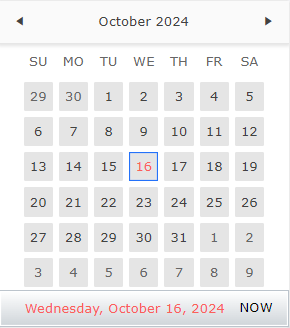
Select the time by clicking the Time button  and selecting the Hour and Minute (in 30-minute increments). To enter a different time user can manually type the time desired.
and selecting the Hour and Minute (in 30-minute increments). To enter a different time user can manually type the time desired.
To select the current Date/Time select the Now Button 
Note: The date and type can also be updated manually by clicking the Date/Time field within a form and freely typing.
© 2024, TRG The Response Group LLC., All rights are reserved.
No part of this web site, and the information which it contains, may be reproduced, stored in a retrieval system or transmitted in any form or by any means, electronic, mechanical, photocopying, recording or otherwise, without prior written permission of TRG.