| IAP Software ™ |  |
| IAP Software ™ |  |
Edit Location
There are many places where it is important to identify a specific Latitude and Longitude including the incident location and protection sites, for example. The Location feature allows users to select specific coordinates. This feature is available anywhere there Edit Location button  is found.
is found.
Contents
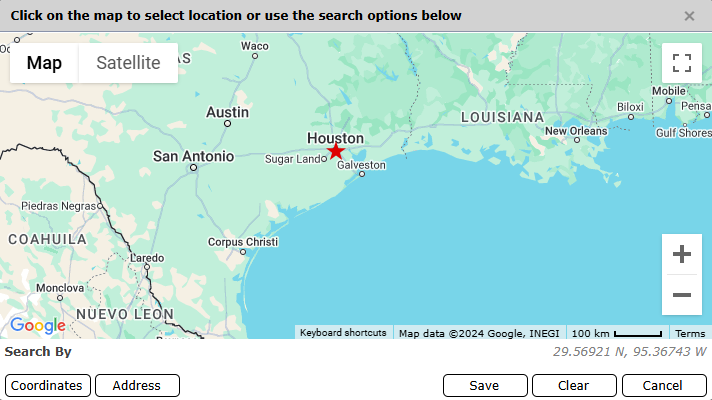
Users can navigate to a location using the map itself, by entering coordinates, or by entering an address.
Users can utilize the map tools to find a location. Clicking a single point on the map will select the location and add the coordinate information.
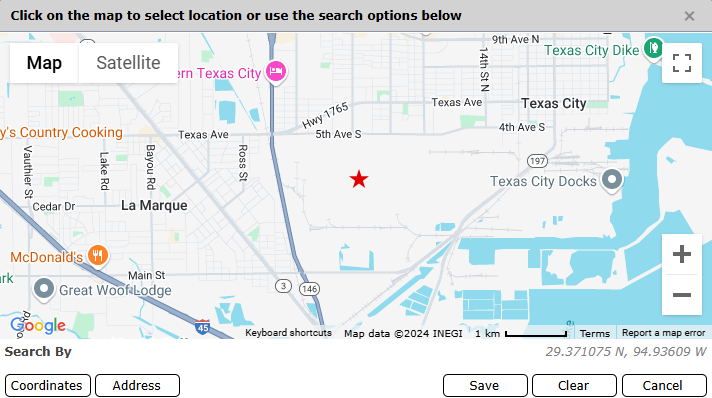
Use the Zoom  options to expand and contact the scope of the map.
options to expand and contact the scope of the map.
Use the mouse to Pan to move left, right, up, and down on the map.
Switch between Views 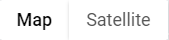 .
.
To save the location, click the Save  button.
button.
To clear any previously entered information, click the Clear 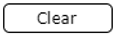 button.
button.
Users can enter known coordinates to find a location on the map.
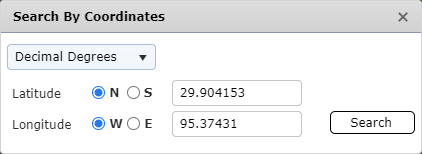
Click the Coordinates  button.
button.
The Search By Coordinates window will open.
Use the drop down to select the format to input coordinates, either Decimal Degrees, Decimal Minutes, or Degree, Minutes, and Seconds.
Use the N/S and W/E radio buttons and input the Latitude and Longitude into fields.
Click the Search button  . The map will zoom to the location provided and the location will be marked with a red star.
. The map will zoom to the location provided and the location will be marked with a red star.
Users can enter an address to find a location on the map.

Click the Address  button.
button.
The Search By Address window will open.
Enter the address into the provided field.
Note: For increased accuracy, enter the address with as much detail as possible.
Click the Search button  . The map will zoom to the location provided and the location will be marked with a red star.
. The map will zoom to the location provided and the location will be marked with a red star.
© 2024, TRG The Response Group LLC., All rights are reserved.
No part of this web site, and the information which it contains, may be reproduced, stored in a retrieval system or transmitted in any form or by any means, electronic, mechanical, photocopying, recording or otherwise, without prior written permission of TRG.