| IAP Software ™ |  |
| IAP Software ™ |  |
Formatting Toolbar
The Formatting Toolbar allows users to modify the wording typed with basic tools.
Contents

On most forms the toolbar is hidden but can be accessed by clicking the drop-down arrow button  .
.

Click the Cut button  to cut a highlighted selection.
to cut a highlighted selection.
Click the Copy button  to copy selected section.
to copy selected section.
Click the Paste button to paste  , paste as text
, paste as text  , and paste
, and paste  from Word.
from Word.
Click the Undo button  to remove previous edits.
to remove previous edits.
Click Redo button  to retrieve previous edits.
to retrieve previous edits.
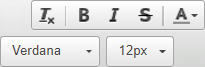
Select the drop-down to choose Font.
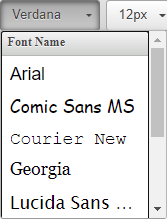
Change the font size by selecting the number in the drop-down.
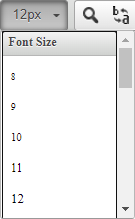
To clear formatting select the text then click the Remove Format button  .
.
Click the Bold, Italic, or Strikethrough button  to apply to selected text.
to apply to selected text.
Click the Font Color button  to change word coloring.
to change word coloring.

Click the Numbered List or Bulleted List button  to insert/remove numbered or bulleted list.
to insert/remove numbered or bulleted list.
Use the Alignment buttons 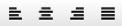 to the align or justify the text.
to the align or justify the text.
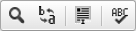
Click the Find button  to search for words within the text.
to search for words within the text.
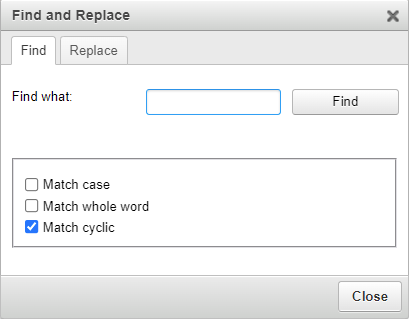
Click the Replace button  to modify text.
to modify text.
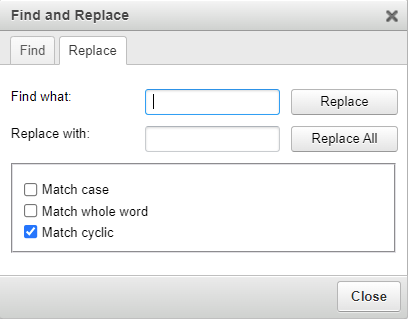
Click the Select All button  to select all text.
to select all text.
Click the Enable Spell Check button  to turn on Spell Check. Misspelled words will turn red.
to turn on Spell Check. Misspelled words will turn red.
© 2024, TRG The Response Group LLC., All rights are reserved.
No part of this web site, and the information which it contains, may be reproduced, stored in a retrieval system or transmitted in any form or by any means, electronic, mechanical, photocopying, recording or otherwise, without prior written permission of TRG.