| IAP Software ™ |  |
| IAP Software ™ |  |
Get Personnel Data
Get Personnel Data allows the user to pull personnel information from another source in the software into the form version the user is currently creating.
Contents
There are many sources that a user can select to get data from when completing forms that have personnel fields.
Click the Get Data button 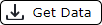 to open the Select Required Personnel window. By default, the current Incident and Period will be selected.
to open the Select Required Personnel window. By default, the current Incident and Period will be selected.
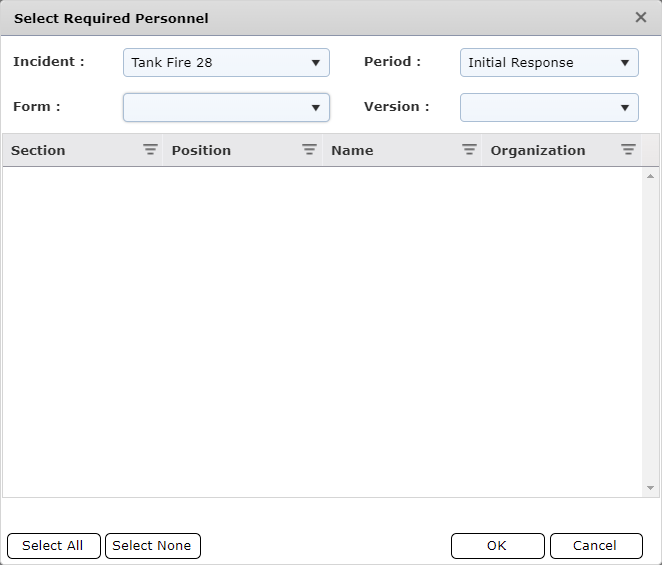
Using the dropdowns, select the Form and Version to get personnel from.

Click each of the personnel to add to the form.
Or use the Select All button  to select all records.
to select all records.
Use the Select None button  to deselect all records.
to deselect all records.
Press OK to import the selection.
NOTE: In Organizational Chart forms such as the ICS 201-3 and ICS 207, when importing personnel, only selected personnel who match positions in the form will be imported even if more records are selected.
NOTE: Get Data connection flowcharts are available in the Form drop-down menu  at the top of each form that contains a Get Data button. Hover over the Form drop-down menu
at the top of each form that contains a Get Data button. Hover over the Form drop-down menu  and select the View Flowchart button
and select the View Flowchart button  to see all data connections available for that form.
to see all data connections available for that form.
© 2024, TRG The Response Group LLC., All rights are reserved.
No part of this web site, and the information which it contains, may be reproduced, stored in a retrieval system or transmitted in any form or by any means, electronic, mechanical, photocopying, recording or otherwise, without prior written permission of TRG.