| IAP Software ™ |  |
| IAP Software ™ |  |
ICS 205 – Radio Communications
This form is used to inform those who are involved in the response of the various phone numbers, radio frequencies and other forms of communication by which they can contact other parties that are involved. For help using general form functions (e.g. Create/Open Version, Save, etc.) and accessing preloaded versions, see the General Form Functions page.
Contents
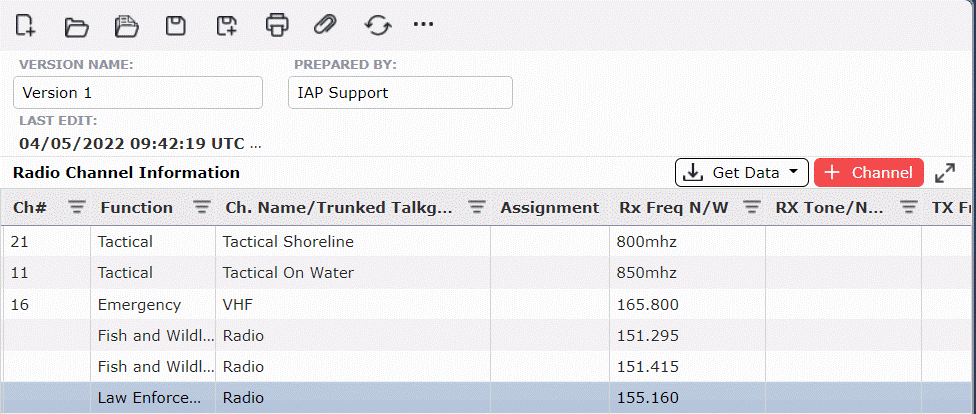
By default, the ICS 205 will open in a Classic view, separating the different sections on one page. The form can also be displayed in Tabbed view, separating the different sections into individual tabs. To switch between the views, click the Display Mode button  .
.
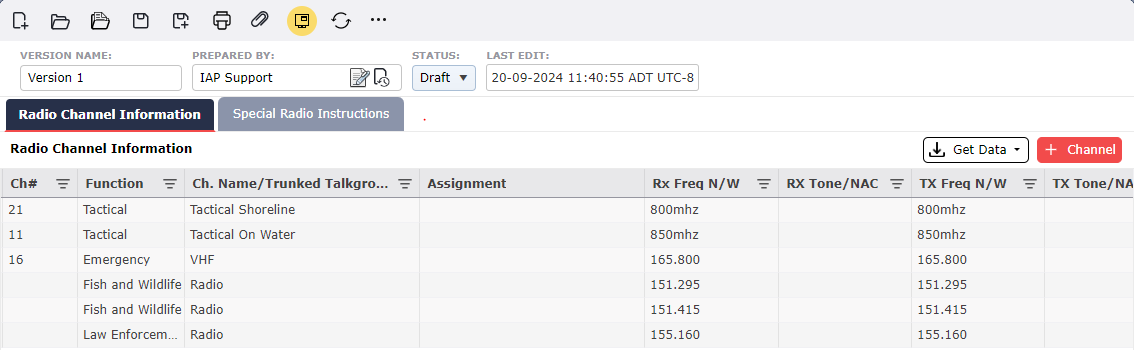
Enter information for the communication device in the provided fields, then click the Save button  .
.
To remove an entry, hover over the desired item for a moment and the delete button will appear, then click on the Delete button  to remove the item. If you remain hovering over the item, the delete button will disappear after a couple of seconds.
to remove the item. If you remain hovering over the item, the delete button will disappear after a couple of seconds.

Click the Get Data button 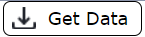 . The Default Radios dialog box will appear.
. The Default Radios dialog box will appear.
Click on the channels and then hit the OK button  .
.
If all channels are necessary then click on the Select All button  .
.
Choose from the available radios and click OK  to add to the form. Click Cancel
to add to the form. Click Cancel 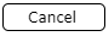 to exit without adding radios to the form.
to exit without adding radios to the form.
Click the From 217a button 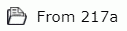 . The Select the version of the form dialog box will appear.
. The Select the version of the form dialog box will appear.
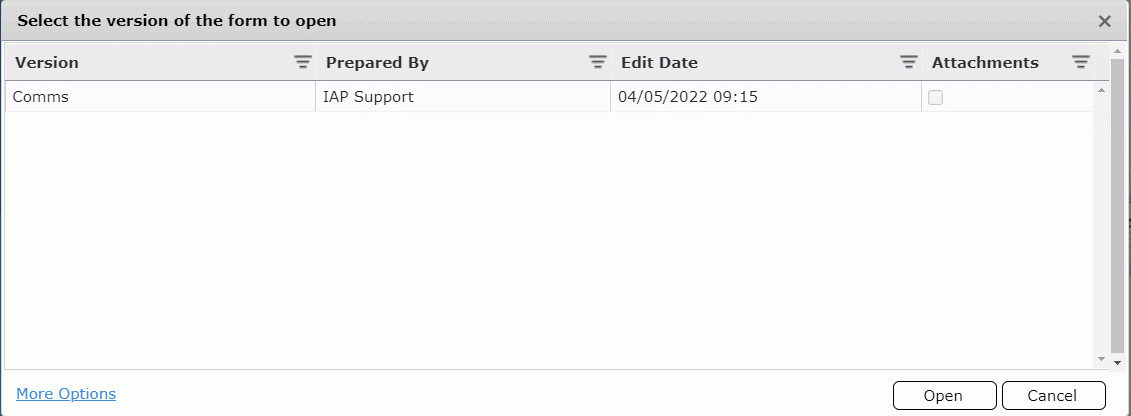
Select from the available versions and click Open. The Get Radios dialog box will appear.
Select from the available choices and click OK  . The choices will transfer to the form.
. The choices will transfer to the form.
NOTE: You may rearrange the order by highlighting a row and dragging up or down.
Free type special radio instructions, as necessary.
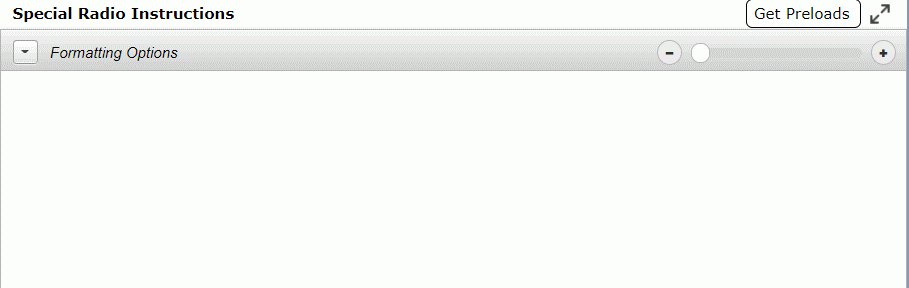
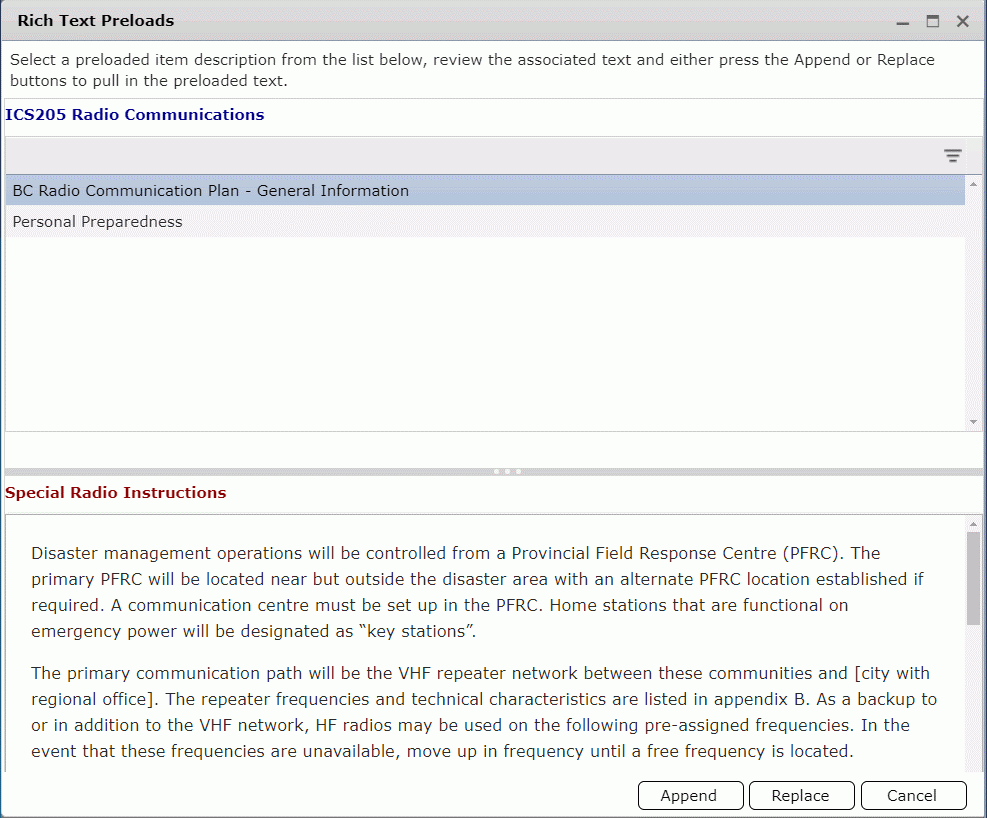 To add special radio instructions, click the Get Preloads button
To add special radio instructions, click the Get Preloads button 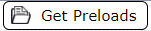 . For more information about Rich Text Preloads, see the Default Text – Form Fields page.
. For more information about Rich Text Preloads, see the Default Text – Form Fields page.
Click the Formatting  tab to expand format options.
tab to expand format options.
NOTE: For more information about Formatting, see the Formatting Toolbar page.
© 2024, TRG The Response Group LLC., All rights are reserved.
No part of this web site, and the information which it contains, may be reproduced, stored in a retrieval system or transmitted in any form or by any means, electronic, mechanical, photocopying, recording or otherwise, without prior written permission of TRG.