| IAP Software ™ |  |
| IAP Software ™ |  |
ICS 215e – Environmental Analysis
The Environmental Analysis (ICS 215e) assists in identifying required permits and environmental issues for the work assignments identified on the Operational Planning Worksheet (ICS 215). This form is used to address environmental concerns and mitigate risks associated with specific work assignments within an area of operation. For help using general form functions (e.g. Create/Open Version, Save, etc.) and accessing preloaded versions, see the General Form Functions page.
Contents
Add Environmental Considerations
To add an area, click the Select Area button 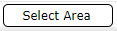 . The Areas window will open.
. The Areas window will open.
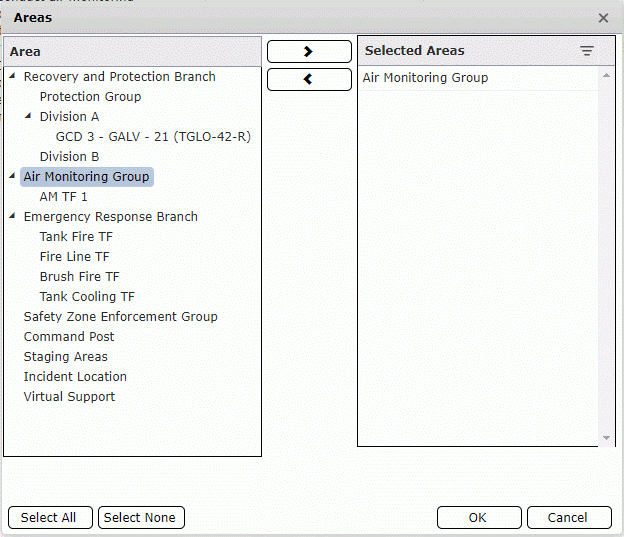
On the left side of the window select applicable incident area(s) and click the Right Arrow button  to add to the ICS 215e. Then click the OK button to pull the areas into the form.
to add to the ICS 215e. Then click the OK button to pull the areas into the form.
Select multiple areas by clicking each area desired.
Select all areas by clicking the Select All button  .
.
To remove an area, select the applicable incident areas from the right side of the window and click the Left Arrow button  to remove from the ICS 215e.
to remove from the ICS 215e.
For more information on creating and editing Areas of Operations, see the Areas of Operations page.
Work assignments from the Operational Planning Worksheet (ICS 215) based on what areas of operations were identified for the ICS 215e can be easily copied to the form. Work assignments can be manually added by free typing or using the Get Assignment Data button 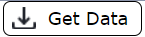 .
.
Click the Get Assignment Data button 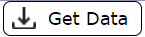 and select the source from where to pull assignment data using the options provided: Get 234 Assignments, Get 215 Assignments, or Get Work Plan Matrix Assignments
and select the source from where to pull assignment data using the options provided: Get 234 Assignments, Get 215 Assignments, or Get Work Plan Matrix Assignments
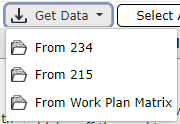 .
.
Select whether the existing Assignment data should be appended or overwritten. The select the version of the form to open dialog box will appear.
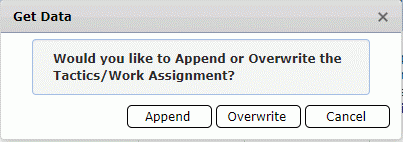
Select the form from the list of available options to pull data from and click Open.
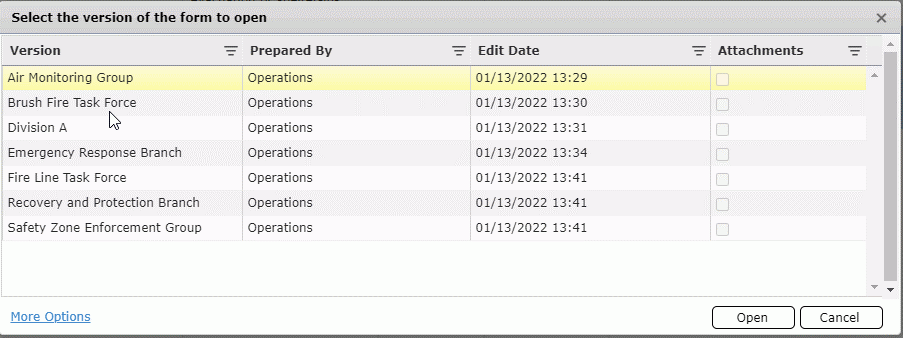
Free-type text to list the types of risks associated to sensitive wildlife, habitat, and/or environments at the incident areas relevant to the work assignment.
Free-type text to list actions taken to mitigate each risk identified.
Free-type text to list the environmental considerations for work assignments.
Using the Show/Hide Columns button users can choose which columns are displayed on the screen. Hover over the Show/Hide Columns button  . Then use the checkboxes to select the columns to be displayed on the screen.
. Then use the checkboxes to select the columns to be displayed on the screen.
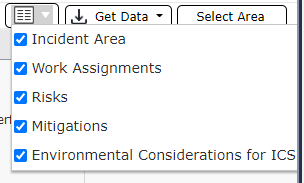
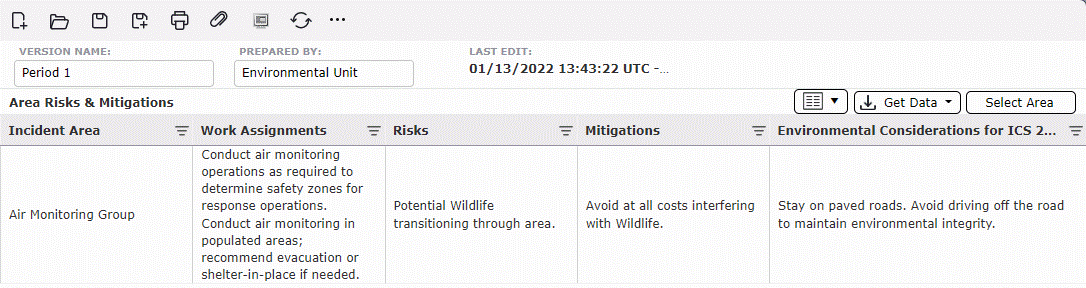
© 2024, TRG The Response Group LLC., All rights are reserved.
No part of this web site, and the information which it contains, may be reproduced, stored in a retrieval system or transmitted in any form or by any means, electronic, mechanical, photocopying, recording or otherwise, without prior written permission of TRG.