| IAP Software ™ |  |
| IAP Software ™ |  |
Incident Resource Kind Maintenance
From this form the user has the ability to edit and characterize the database’s list of Resource Kinds used for a specific incident response.
Contents
Update an Existing Resource Kind
The user has the ability to add custom Resource Kinds to the Resource listing for use in the incident. The user has the ability to add resources to different levels and sublevels, and assign an order to appear once selected.
Click the Add button 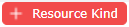 to add a new Resource Kind as a Parent kind and enter a name.
to add a new Resource Kind as a Parent kind and enter a name.
Free type to enter the resource name and use the checkboxes provided to select attributes that apply.
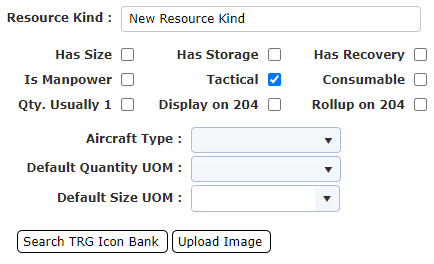
To add a resource kind as a sub-level, select a resource kind to be the Parent kind. Then click the Add button 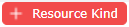 . The Set Parent/Child dialog box will appear.
. The Set Parent/Child dialog box will appear.
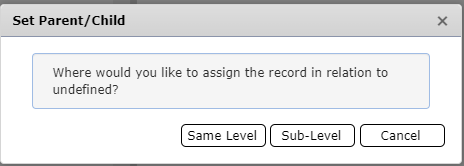
Click the Sub-Level button to create the resource under the current resource selected.
to create the resource under the current resource selected.
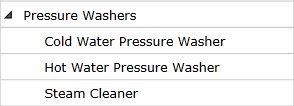
Click the Same level button  will add the resource at the same level of the resource selected.
will add the resource at the same level of the resource selected.
Click the Save button  when finished.
when finished.
It may be necessary to adjust the resource kind name or attributes. To adjust existing resource kinds, simply click on the resource kind from the list on the left-hand side of the screen and then make the necessary adjustments on the right.
The user has the ability to add an icon to the resource being add/edit.
Click the Search TRG Icon Bank button  to select an existing icon from the TRG catalogue. Use the search field provided to search for the desired icon. Select the icon and click OK.
to select an existing icon from the TRG catalogue. Use the search field provided to search for the desired icon. Select the icon and click OK.
Click the Upload Image button 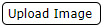 to navigate to the file explorer to select the preferred icon.
to navigate to the file explorer to select the preferred icon.
Users also has the ability to delete an existing resource icon. Click the Delete Image button  , and the icon will be removed.
, and the icon will be removed.
NOTE: Icons added in the Incident Resource Kind Maintenance are available for use when creating maps within the ICS 201-1 Incident Briefing Map/Sketch or Map/Sketch form.
After creating the resource list, the user has the capability to print or save the list. Click the Print List button  . A print preview pdf will appear. Once generated this pdf can be either printed or saved.
. A print preview pdf will appear. Once generated this pdf can be either printed or saved.
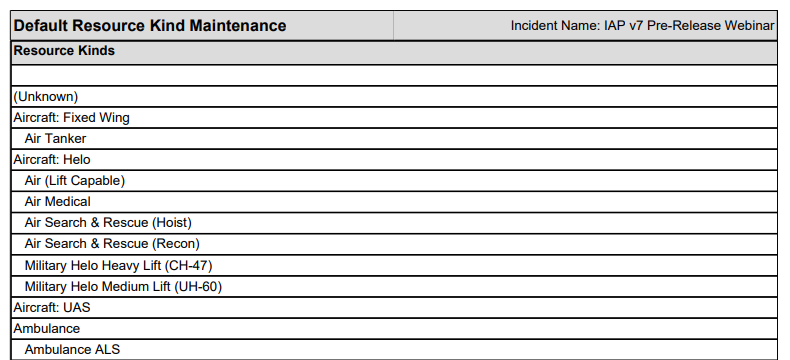
© 2024, TRG The Response Group LLC., All rights are reserved.
No part of this web site, and the information which it contains, may be reproduced, stored in a retrieval system or transmitted in any form or by any means, electronic, mechanical, photocopying, recording or otherwise, without prior written permission of TRG.