| IAP Software ™ |  |
| IAP Software ™ |  |
ICS 221 – Demob. Check Out
The ICS 221 Demob. (Demobilization) Check-Out form is utilized to demobilize resources leaving the incident. It is important to identify and demobilize resources no longer needed as response activities begin to slow down. For help using general form functions (e.g. Create/Open Version, Save, etc.) and accessing preloaded versions, see the General Form Functions page.
Contents
Managing Incident Resources to Change
Managing New Status and/or Location
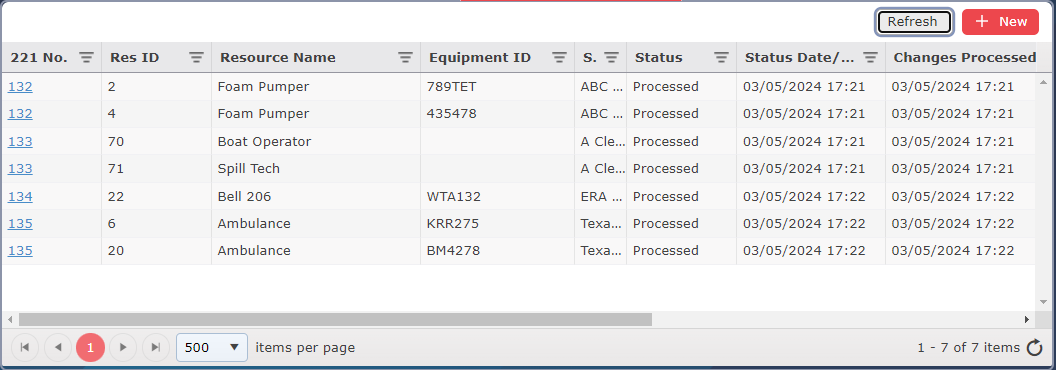
The ICS 210 Dashboard gives users an overview of changes to resources already made.
To open an already existing ICS 210, click the blue hyperlink number in the first column.
To create a new ICS 210, click the Add New  button.
button.
To refresh the page, click the Refresh  button.
button.
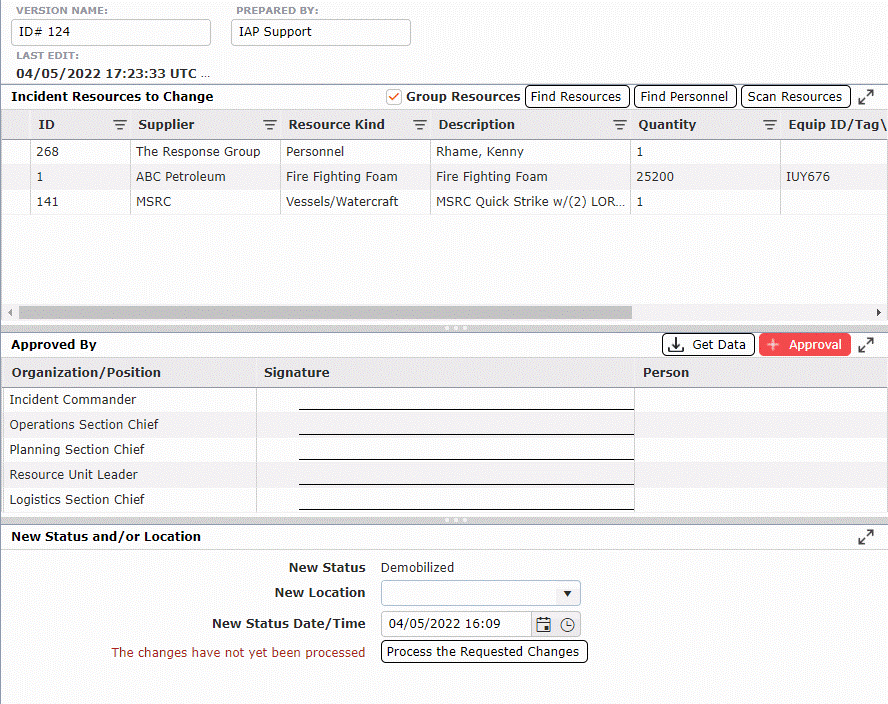
The Demobilization Check Out form is connected to the Resources Summary, and you can find specific resources listed on the Resources Summary to demobilize.
To search for Resources:
Click the Find Resources button 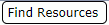 to locate specific resource to demobilize. A window will appear with a list of resources to choose from.
to locate specific resource to demobilize. A window will appear with a list of resources to choose from.
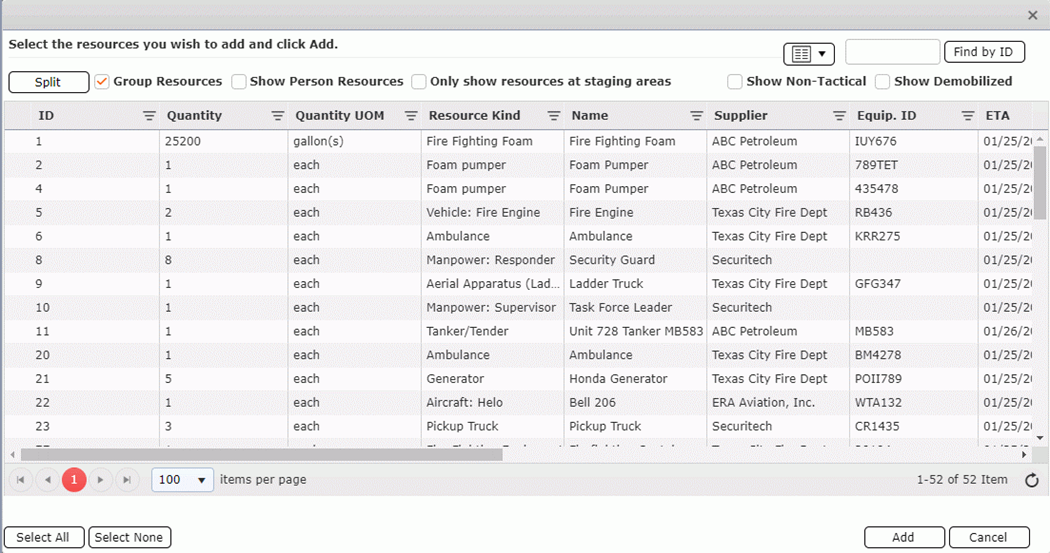
Select the resources and click the Add button 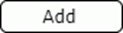 to include on the demobilization form.
to include on the demobilization form.
To search for a resource by its ID number, enter the digits into the field and click the Find by ID button  .
.
Click the Select All button  to highlight all resources, Select None button
to highlight all resources, Select None button  will remove the highlight.
will remove the highlight.
The Split button  allows the user to divide a resource into multiple line items in order to demobilize a certain quantity.
allows the user to divide a resource into multiple line items in order to demobilize a certain quantity.
To remove a resource, hover over the desired line item for a moment and the delete button will appear, then click on the Delete button  to remove the line item. If you remain hovering over the line item, the delete button will disappear after a couple of seconds.
to remove the line item. If you remain hovering over the line item, the delete button will disappear after a couple of seconds.
To search for personnel:
Click the Find Personnel button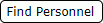 .
.
Enter the Last name, First name, or Organization into the fields.

Click the Find Person button  .
.
Select the person and click the Add button  to include on the demobilization form.
to include on the demobilization form.
Click the Select All button  to highlight all personnel, Select None button
to highlight all personnel, Select None button  will remove the highlight.
will remove the highlight.
To enter resources by scanning a badge, click the Scan Resources button 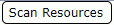 . This will enable the user to scan a badge that is associated to a resource and it will appear on the 221-demobilization form.
. This will enable the user to scan a badge that is associated to a resource and it will appear on the 221-demobilization form.
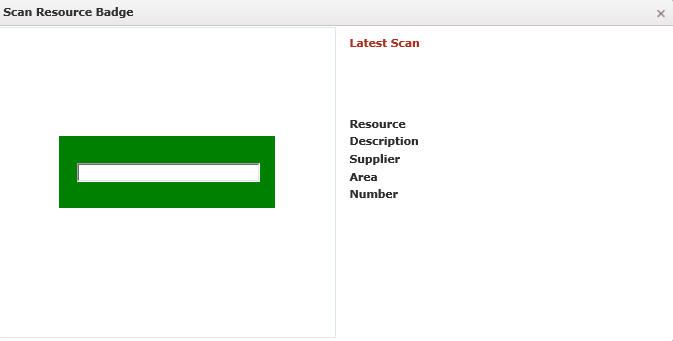
It is important to know what status and location all resources are currently associated. These fields are tied to the Resources Summary and will update once the ICS 221 is processed.
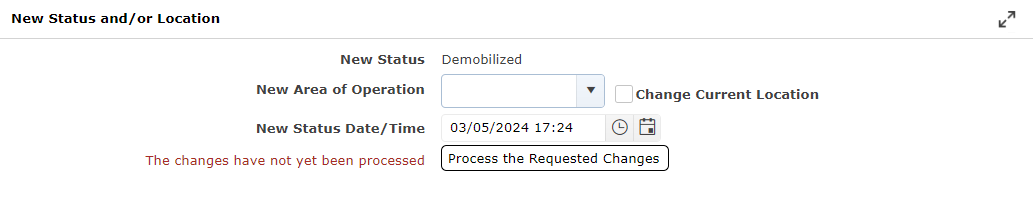
To complete the Demob. status:
Select the New Location  from the drop down.
from the drop down.
Check the box next to Change Current Location to change the location of the resource to the same as the resources assigned area.
Select the New Status Date/Time  .
.
Click the Process the Requested Changes button  to update the status of selected resources to Demobilized.
to update the status of selected resources to Demobilized.
NOTE: Make sure all notes are captured in the Comments section prior to clicking the Process the Requested Changes button, once this is done the form is complete and a lock icon  will appear at the top of the form and no further modifications can be made.
will appear at the top of the form and no further modifications can be made.
The comments section is where the Demobilization Unit can document any notes related to the resource such as condition of the resource, model number, and serial number. This section can also be used to document the individual that each resource was released to.
© 2024, TRG The Response Group LLC., All rights are reserved.
No part of this web site, and the information which it contains, may be reproduced, stored in a retrieval system or transmitted in any form or by any means, electronic, mechanical, photocopying, recording or otherwise, without prior written permission of TRG.