| IAP Software ™ |  |
| IAP Software ™ |  |
Incident Details
The Incident Details screen is found under Initial Response and is used to capture the initial information of an incident. This includes a date/time, general description, incident type/category, affected assets, location, contact information, and whether the incident is a drill or real event. For help on using general form functions (e.g. Create/Open Version, Save, etc.) and accessing preloaded versions, see the General Form Functions page.
Contents
How to Create an Incident Template
The Incident Name and Date should be documented in their respected fields. In the Incident Description field, users will enter a brief description of the incident.
NOTE: Incident Name and additional details can be changed at any time during the response.
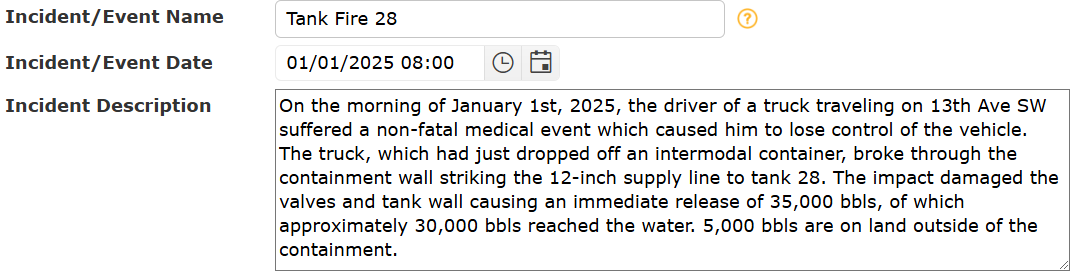
Complete the remaining form fields using free type, the Drop-Down Menus  , or the Edit Location button
, or the Edit Location button  . These fields are used to capture additional information concerning the initial reporting incident details. For more information on updating the Incident Location, please refer to the Edit Location page.
. These fields are used to capture additional information concerning the initial reporting incident details. For more information on updating the Incident Location, please refer to the Edit Location page.
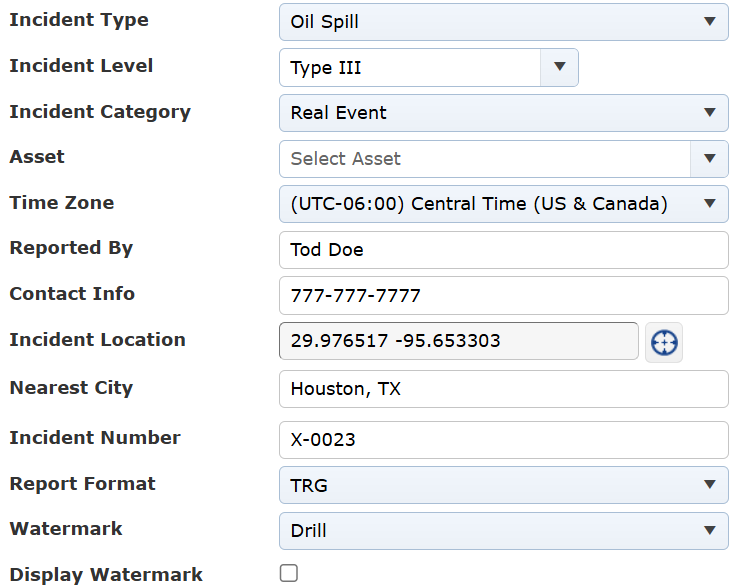
Select the Save button  when complete to verify all data is captured.
when complete to verify all data is captured.
Assets can be added by system administrators to the software. These assets are things the company owns, which can include predetermined locations. These can be selected from in incident details. For more information on how to maintain assets, please see the Asset Maintenance page.
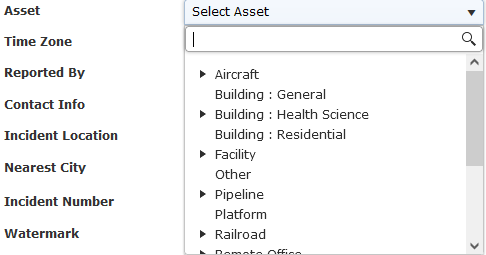
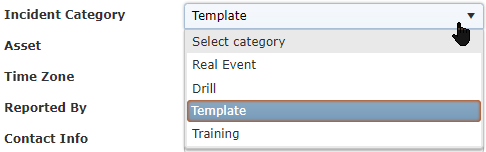
Open the incident you wish to convert to a template.
Navigate to the Incident Details screen.
Choose Template from the Incident Category drop-down.
Click Save.
NOTE: Templated incident forms will be pulled into a new incident when the specified template is chosen. This will have all information pulled in as well, such as Weather Report information if one was filled out in the incident which was transformed into a template.
© 2024, TRG The Response Group LLC., All rights are reserved.
No part of this web site, and the information which it contains, may be reproduced, stored in a retrieval system or transmitted in any form or by any means, electronic, mechanical, photocopying, recording or otherwise, without prior written permission of TRG.