| IAP Software ™ |  |
| IAP Software ™ |  |
ICS 220 – Air Operations Summary
The Air Operations Summary (ICS 220) is a worksheet to provide logistical support and show scheduled flights for incident aircraft. The ICS 220 communicates the assigned personnel, radio frequencies, and resources (fixed wing, helicopters and UAVs/Drones) earmarked to the Air Operations Branch. The ICS 220 also identifies specific tasks for aircraft and can be used to communicate any special instructions or safety notes related to Air Operations. For help on using general form functions (e.g. Create/Open Version, Save, etc.) and accessing preloaded versions, see the General Form Functions page.
Contents
Sunrise/Sunset - Ready Alert Aircraft - Temporary Flight Restriction Number
Add Personnel via Get Data Button
Fixed-Wing Aircraft, Helicopters and UAVs
Add Aircraft via Get Aircraft Resources Button
By default, the ICS 220 will open in a Classic view, separating the different sections on one page. The form can also be displayed in Tabbed view, separating the different sections into individual tabs. To switch between the views, click the Display Mode button  .
.
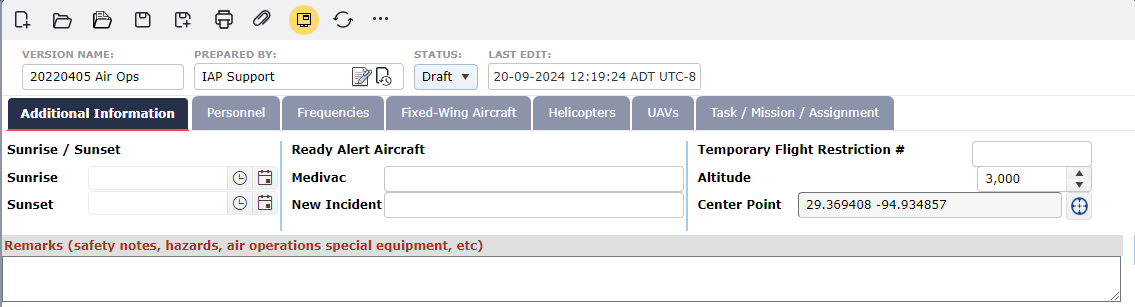
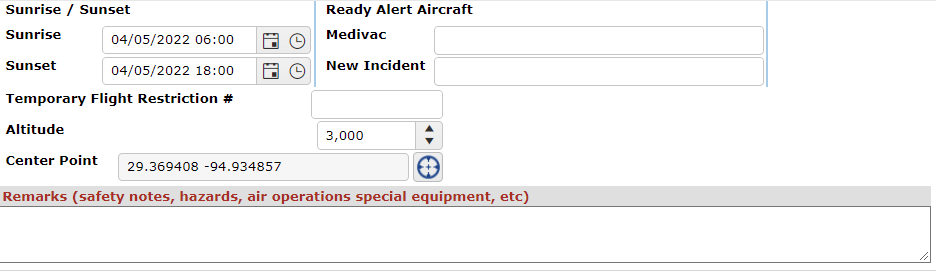
Use the Calendar Control buttons  to enter the time of sunrise and sunset.
to enter the time of sunrise and sunset.
Identify ready alert aircraft that will be used as Medivac for incident assigned personnel.
Identify aircraft to be used for new incidents within the area or new incident(s) within an incident.
Enter Temporary Flight Restriction Number, altitude (from the center point), and center point (latitude and longitude). This number is provided by the Federal Aviation Administration (FAA) or is the order request number for the Temporary Flight Restriction.
Enter the flight Altitude.
Use the Crosshair button  to select the Center Point.
to select the Center Point.
Free type to add special instructions, including safety notes, hazards, priorities and/or support equipment for Air Operations personnel.
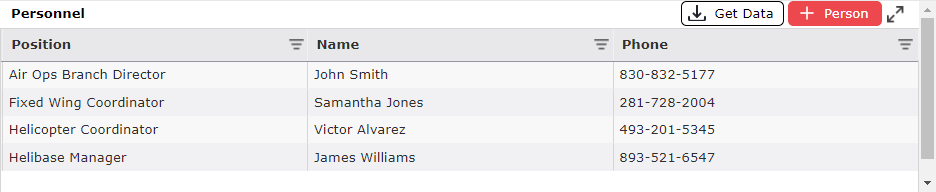
To add personnel, click the Add button  .
.
Use the drop down function to select the name and position of personnel.
If Personnel Details are in the database, the phone number will auto populate.
If Personnel are not in the database, free-type is permitted or can be added by selecting the  button. Create New Personnel provides the user with a simple way to create new personnel in the software. For more information, see the Create New Personnel page.
button. Create New Personnel provides the user with a simple way to create new personnel in the software. For more information, see the Create New Personnel page.
To add personnel by retrieving personnel identified on other forms, click the Get Data button 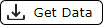 button. For more information, see the Get Personnel Data page.
button. For more information, see the Get Personnel Data page.
Note: Personnel can be rearranged up or down by use of the drag and drop function. For more information, see General Form Functions.

To add a frequency, click the Add button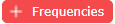 .
.
Select the Frequency/ Function from the available drop down choices.
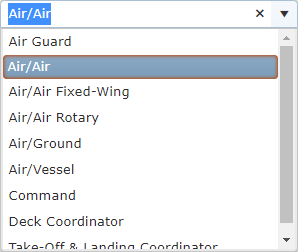
Enter applicable radio frequency in AM or FM field.
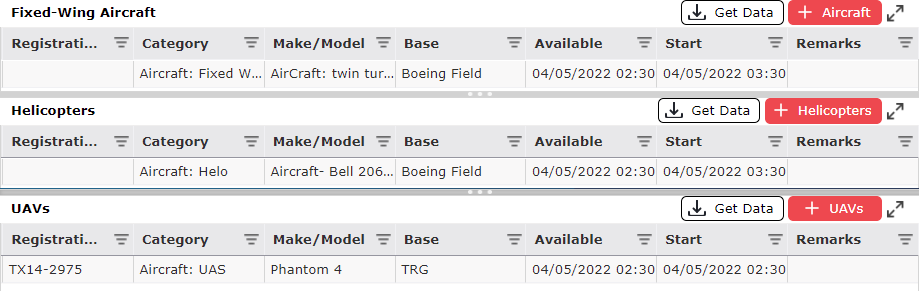
To add a resource, click the Add button  ,
, 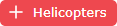 ,
,  for the corresponding aircraft section.
for the corresponding aircraft section.
Enter associated aircraft information.
For fixed wing aircraft: FAA N#, fixed wing aircraft category/kind/type, make and model of the aircraft, base where the aircraft is located, date/time the aircraft is available, and the date/time the aircraft will become operational.
For helicopter resources: FAA N#, helicopter category/kind/type, make and model of the helicopter, base where the helicopter is located, time the aircraft is available, and the time the aircraft will become operational.
For UAV resources: FAA N#, UAV category/kind/type, make and model of the UAV, base where the UAV is located, time the aircraft is available, and the time the aircraft will become operational.
Note: Date and Time can be entered manually or by use of the Calender Control button  . Calendar controls allow the user to easily pick a date and time. For more information, see the Calendar Control page.
. Calendar controls allow the user to easily pick a date and time. For more information, see the Calendar Control page.
Aircraft details can be pulled automatically from the Resources Summary by following the steps below:
Click the Get Data button 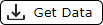 .
.
A pop up window will appear with available choices within the Resources Summary. Use the filter options to show only aircraft specific resource types.
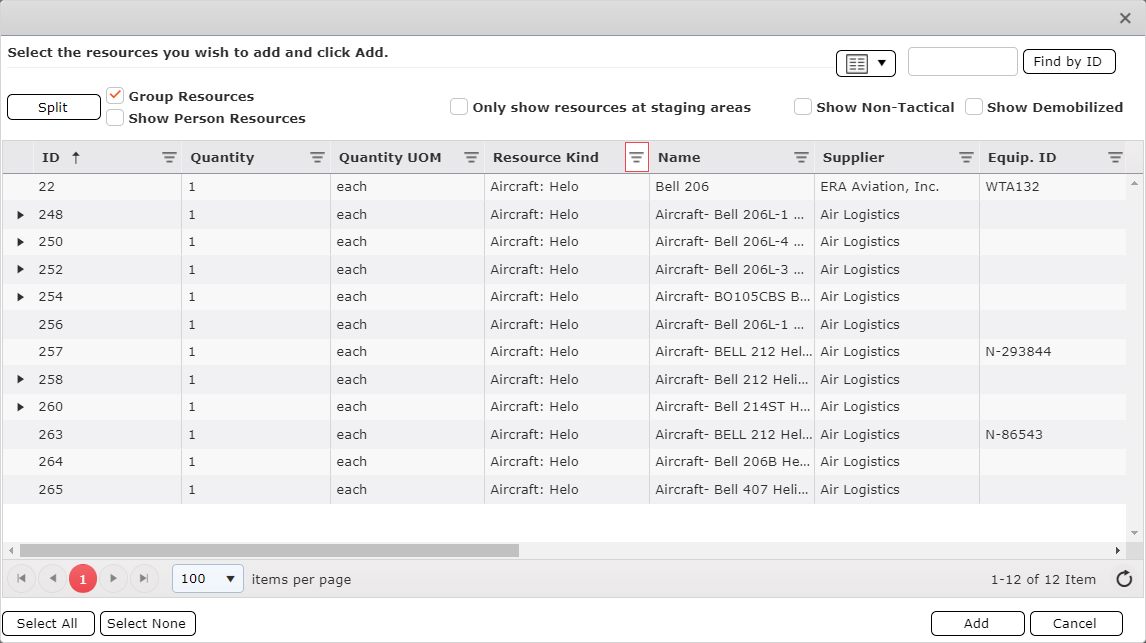
Select the applicable resources and click Add button  .
.
Mission information such as start time and flight locations is caputured in this section.

To add a Task/Mission/Assignment, click the Add button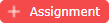 .
.
Use the dropdown  to select the function of the air mission.
to select the function of the air mission.
Enter the Name of Personnel or Cargo and scope of work the aircraft is assigned to complete.
Use the Calendar Contol buttons  to enter the date and time the air mission will commence.
to enter the date and time the air mission will commence.
Enter the incident location or air base the aircraft is flying to.
Enter the incident location or air base the aircraft is flying from.
© 2024, TRG The Response Group LLC., All rights are reserved.
No part of this web site, and the information which it contains, may be reproduced, stored in a retrieval system or transmitted in any form or by any means, electronic, mechanical, photocopying, recording or otherwise, without prior written permission of TRG.