| IAP Software ™ |  |
| IAP Software ™ |  |
ICS 231 – Meeting Summary
The ICS 231 – Meeting Summary form is used to document detailed information concerning the attendees, agenda, and notes for a particular meeting. For help using general form functions (e.g. Create/Open Version, Save, etc.) and accessing preloaded versions, see the General Form Functions page.
Contents
Open Meeting Summaries Created through the ICS 230
If an ICS 230 – Meeting Schedule has been created before accessing the ICS 231 – Meeting Summary, the software will have automatically created a version of the ICS 231 for those meetings. If this is the case, select the version of the Meeting Summary that corresponds to the meeting being held. New versions of the Meeting Summary can be created by activating a preload or creating a new version.
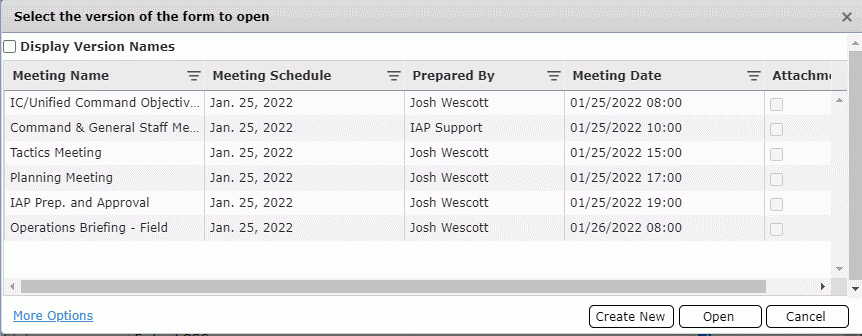
NOTE: Versions can be selected from other Operational Periods and incidents using the More Options button at the bottom of the selection window. For more information about this function, see the General Form Functions page.
To open meeting summaries created by the ICS 230 – Meeting Schedule, click the line of the meeting to be documented. Click Open  . The Meeting Summary for the selected meeting will open.
. The Meeting Summary for the selected meeting will open.
NOTE: Meeting Summaries created from the ICS 230 – Meeting Schedule will be populated with some meeting details including the General Information, Attendees’ Titles, and Agenda.
To create a new Meeting Summary, click the Create New button  . A new, blank version of the ICS 231 will open.
. A new, blank version of the ICS 231 will open.
The General Information tab provides a quick overview of meeting details including Name, Date/Time, Location, Facilitator, and Purpose. This information is auto populated using information from the ICS 230 – Meeting Schedule.
Verify and/or update information which has been populated using the Drop-down Arrows  , Calendar Control buttons
, Calendar Control buttons  , or by freely typing in each of the fields.
, or by freely typing in each of the fields.
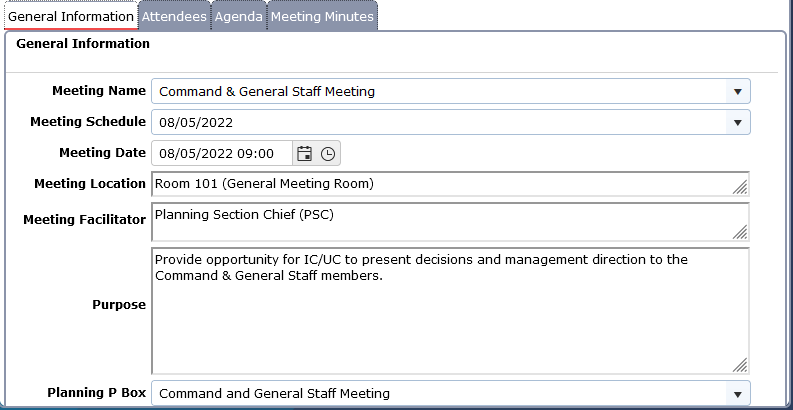
The names and positions of the meeting attendees may be documented in the Attendees tab.
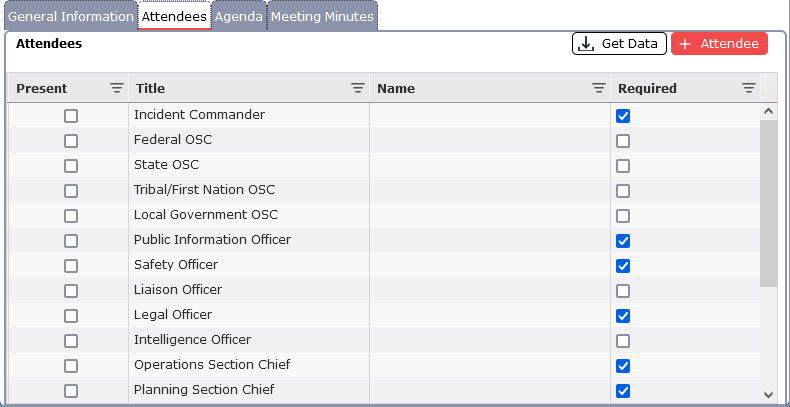
Verify and/or update the required meeting attendees.
To add line items, click the Add button  . Then use the Drop-down Arrow
. Then use the Drop-down Arrow  to select from the list or freely type to enter the Title and Name desired.
to select from the list or freely type to enter the Title and Name desired.
To remove a line item, hover over the desired line item for a moment and the delete button will appear, then click on the Delete button  to remove the line item. If you remain hovering over the line item, the delete button will disappear after a couple of seconds.
to remove the line item. If you remain hovering over the line item, the delete button will disappear after a couple of seconds.
Use the Present checkboxes to indicate if the attendee is present at the meeting
The Get Data button 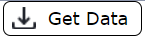 can be used to pull in Attendees from another form or data source which can be used in this form. For more information, see the Get Personnel Data page.
can be used to pull in Attendees from another form or data source which can be used in this form. For more information, see the Get Personnel Data page.
Use the Required checkboxes to indicate if the attendee’s presence is required or optional at the meeting.
The Agenda section of the ICS 231 allows the user to edit and maintain a list of agenda items to be covered during the meeting.
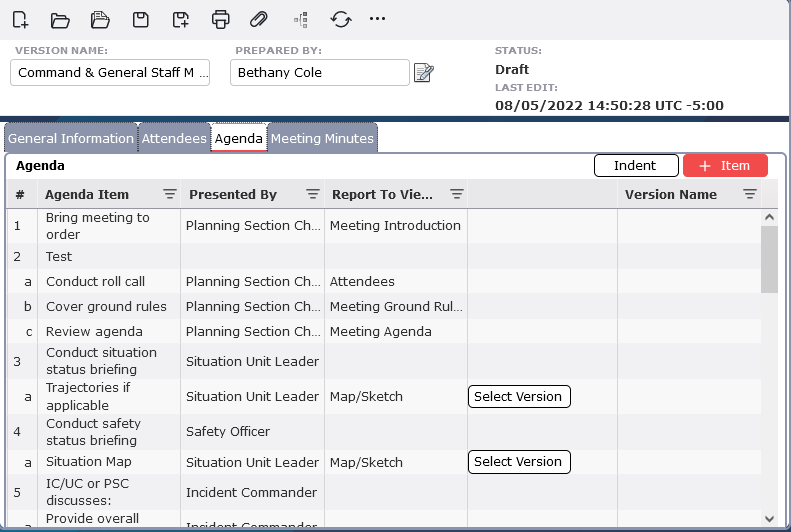
To add agenda items, click the Add button . A blank agenda line will appear.
. A blank agenda line will appear.
Free type the agenda item.
Use the Drop-down menus  to select whom the item is Presented By and the Report to View (if applicable). If the Report to be viewed has more than one version available, the Select Version button
to select whom the item is Presented By and the Report to View (if applicable). If the Report to be viewed has more than one version available, the Select Version button 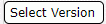 will appear.
will appear.
Click the Select Version button 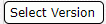 to choose the appropriate version of the form. The selected version name will then populate in the last column.
to choose the appropriate version of the form. The selected version name will then populate in the last column.
Some agenda items consist of multiple actions or require several forms to be presented.
To designate an item as a subset of another, select the line item, then click the Indent button  . The item will now become a subset of the item above it.
. The item will now become a subset of the item above it.
To remove an agenda item, hover over the desired item for a moment and the delete button will appear, then click on the Delete button  to remove the item. If you remain hovering over the item, the delete button will disappear after a couple of seconds.
to remove the item. If you remain hovering over the item, the delete button will disappear after a couple of seconds.
The order of agenda items can be adjusted by clicking to select a line item then dragging and dropping the agenda item to the desired location. The agenda items will automatically be renumbered.
The Meeting Minutes section of the ICS 231 form provides a location for notes from the meeting to be captured for documentation purposes. To enter notes, click in the field and type appropriate meeting minutes.

NOTE: Text entered can be formatted using the Formatting Options 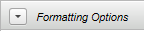 . The Formatting Toolbar provides the user with an effective way to format text. For more information, see the Formatting Toolbar page.
. The Formatting Toolbar provides the user with an effective way to format text. For more information, see the Formatting Toolbar page.
© 2024, TRG The Response Group LLC., All rights are reserved.
No part of this web site, and the information which it contains, may be reproduced, stored in a retrieval system or transmitted in any form or by any means, electronic, mechanical, photocopying, recording or otherwise, without prior written permission of TRG.