| IAP Software ™ |  |
| IAP Software ™ |  |
ICS 215 – Operational Planning Worksheet
The ICS 215 – Operational Planning Worksheet is a tool used by Operations, Planning, and Logistics to accomplish Objectives and Strategies from IC/UC. This tool identifies gaps in resources needed to perform work assignments in each Area of Operation (AOO). Once the Operations Section determines the required resources for each task in the associated AOO, the Resource Unit will identify the Haves and convey to Operations and Logistics if there is a Need for ordering. The Logistics Section will move forward with ordering the necessary resources to complete the planned assignments. For help on using general form functions (e.g. Create/Open Versions, Save, etc.) and accessing preloaded versions, see General Form Functions page.
Contents
Update Resource Haves from Resource Summary
Update Resource Required and Haves from Tactical Planning Worksheet
Overhead, Special Equipment, Arrive Date, and Reporting Area
View Requirements, Haves, and Needs
View Detailed Have Information
Consolidated view of all ICS 215 versions
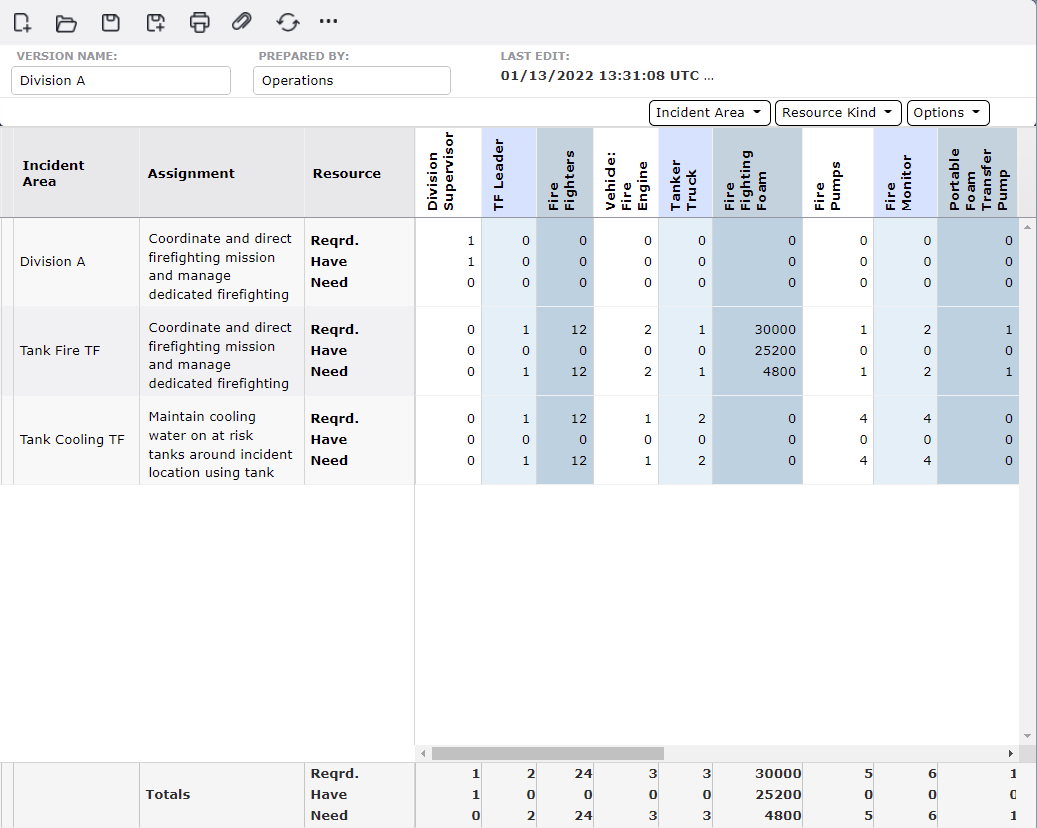
This section discusses how to create a new ICS 215 – Operational Planning Worksheet version. If there are already existing versions, users can select an already existing version and press the Open button  to view/modify it or click the Create New button
to view/modify it or click the Create New button  to open a new version. If there are not any existing versions, the select default resource kinds window will display upon opening the form. There are four options for building a list of resource kinds when creating a new version of the form:
to open a new version. If there are not any existing versions, the select default resource kinds window will display upon opening the form. There are four options for building a list of resource kinds when creating a new version of the form:
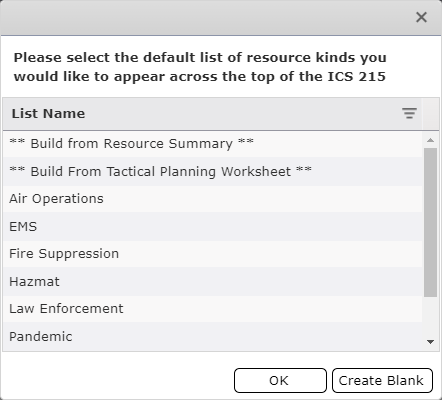
** Build from Resource Summary ** will load the list of resource kinds already in existence within the Resources Summary.
** Build from Tactical Planning Worksheet** will load the list of resource kinds specified for the selected Areas of Operation on the associated Tactical Planning Worksheet.
Default Resource Kinds by Function will pull in a prepopulated list of resource kinds determined by the category selected.
The Create Blank: button 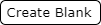 will open a blank version of the form where users can then manually select which resource kinds to track.
will open a blank version of the form where users can then manually select which resource kinds to track.
After selecting one of the available options, the form will refresh and display the associated resource kinds across the top of the form. The next step in setting up the form is choosing applicable Areas of Operation to review the resource quantities for the work assigned.
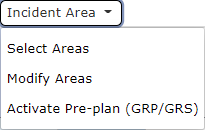
Typically, a separate version is created for each parent level Area of Operation such as at the Group level. When creating a new version of the ICS 215 Operational Planning Worksheet, after adding resource kinds, the user must also select the applicable Area(s) of Operation.
In the Areas menu bar, click the Select Areas button  . The Areas dialog box will appear.
. The Areas dialog box will appear.
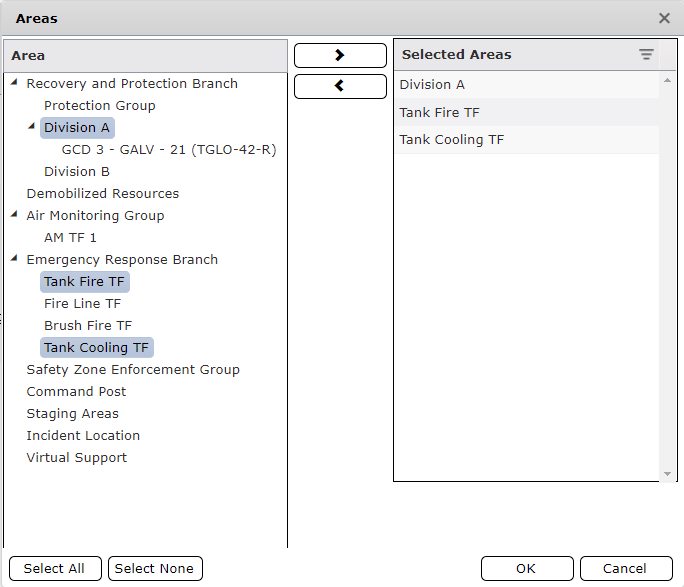
From the Area column, select the applicable Area of Operation(s), and then click the Add button  . The Area of Operation will copy to the Selected Areas column. To remove an Area of Operation from the Selected Areas column, select to highlight, click the Remove button
. The Area of Operation will copy to the Selected Areas column. To remove an Area of Operation from the Selected Areas column, select to highlight, click the Remove button  , and click OK.
, and click OK.
It may be necessary to edit an Area of Operation. To edit, click the Modify Areas button  and the Areas of Operation dialog box will appear. For more information on creating and modifying areas, see the Areas of Operation page.
and the Areas of Operation dialog box will appear. For more information on creating and modifying areas, see the Areas of Operation page.
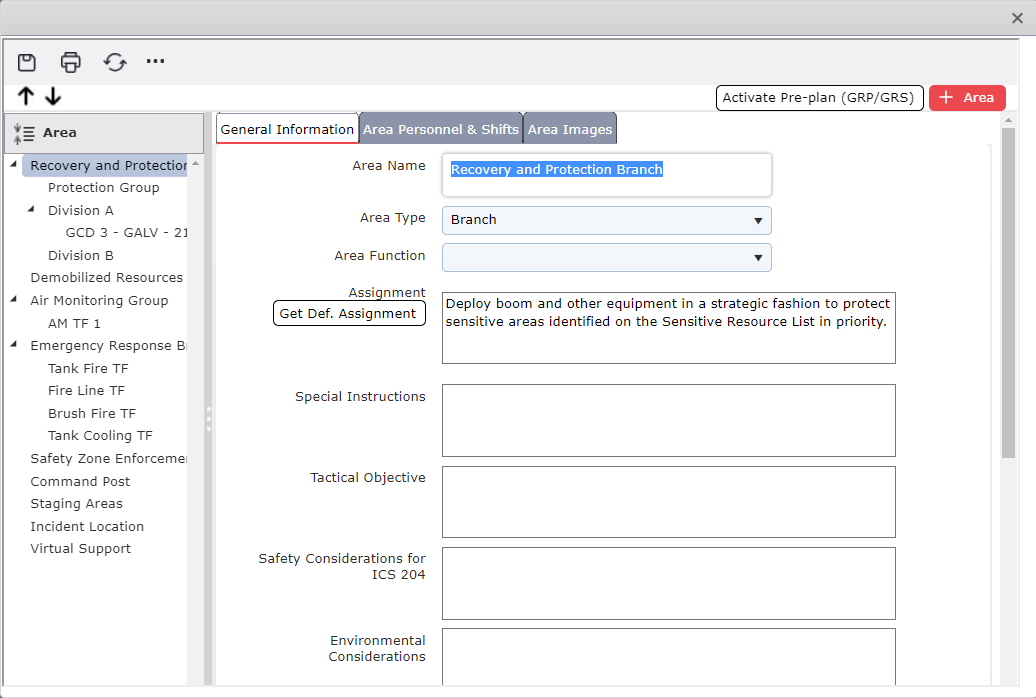
Users can remove an Area from the worksheet by havering over the Area line item and clicking the Delete button . Confirm the removal by clicking OK and the Area will be removed from the form version.
. Confirm the removal by clicking OK and the Area will be removed from the form version.
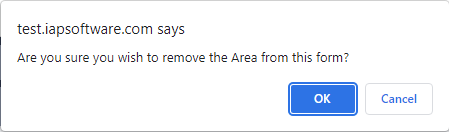
When directed by the Operation Section Chief, it may be necessary to activate a Pre-plan (GRP/GRS). Use the Activate Pre-plan (GRP/GRS) button  to select predetermined protection sites. The Select GRP Region dialog box will appear. For information on activating GRPs, see the Activate GRP page.
to select predetermined protection sites. The Select GRP Region dialog box will appear. For information on activating GRPs, see the Activate GRP page.
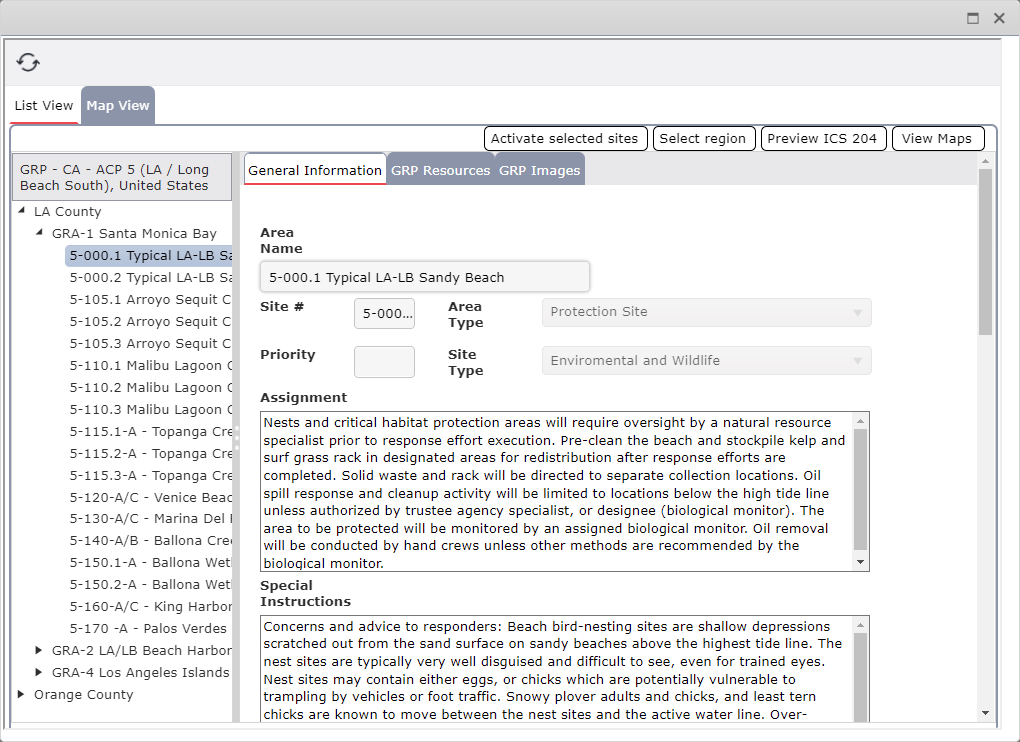
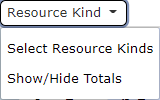
If the Create Blank option is selected when creating a new version of the form, Resource Kinds will also have to be selected before the form can be used to calculate resource needs. Resource Kinds can also be updated if one of the Default Resource Kinds options is selected when creating the version. This topic discusses how to manually populate Resource Kinds into the ICS 215 – Operational Planning Worksheet.
Click the Select Resource Kinds button  . The Select Resources Kinds dialog box will appear.
. The Select Resources Kinds dialog box will appear.
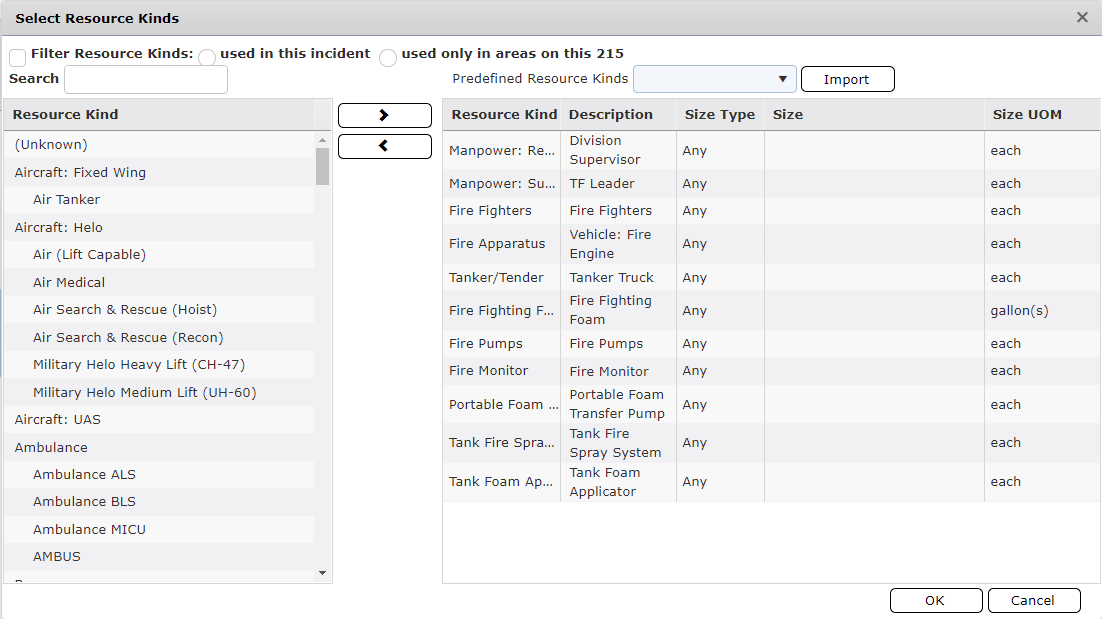
Select the desired Resource Kind(s) manually by choosing from the left-hand column and then click the Add button  . The selected resource kinds will be highlighted in orange and appear on the right-hand side.
. The selected resource kinds will be highlighted in orange and appear on the right-hand side.
To remove resource kinds from being include on the ICS 215, select the item from the list on the right-hand side and click the Remove button  .
.
Click OK and the selected resource kinds will be pulled into the ICS 215 form.
There are several filter options available for use when selecting resource kinds to be included on the ICS 215.
The Filter Resource Kinds checkbox  has two options which will filter the list to show only resource kinds already in use within the incident.
has two options which will filter the list to show only resource kinds already in use within the incident.
Used in this incident  will show all incident resource kinds existing within the current incident. This option is the default selection when the Filter Resource Kinds checkbox is used.
will show all incident resource kinds existing within the current incident. This option is the default selection when the Filter Resource Kinds checkbox is used.
Used only in areas on this 215  will show all resource kinds assigned to the currently selected Area(s) of Operations.
will show all resource kinds assigned to the currently selected Area(s) of Operations.
The Search field  can be used to search for specific resource kinds within the Resource Kind List.
can be used to search for specific resource kinds within the Resource Kind List.
The Predefined Resource Kinds drop-down  allows users to select a predesignated list of resource kinds related to the function of the Area(s) of Operation. These lists are the same as those offered within the create new window. Once a list is selected, click
allows users to select a predesignated list of resource kinds related to the function of the Area(s) of Operation. These lists are the same as those offered within the create new window. Once a list is selected, click  to add the defined resource kind to the Resource Kind list for the ICS 215 version.
to add the defined resource kind to the Resource Kind list for the ICS 215 version.
If necessary, a Resource Kind’s attributes can be updated within the Select Resource Kinds window and will be displayed on the ICS 215.
The Description can be updated by clicking in the field and then free typing to update the text.
NOTE: The same Resource Kind can be added multiple times and the description updated for each entry.
Choose from the drop-down list to designate a Size Type and enter an associated Size value.
Any will allow for any resource with the designate Kind and is not dependent upon size specification. Size value is not required.
Equal To will only allow for resources with the same Kind and exact size entered. A single size value must be entered.
Between will allow for resources with the same Kind and within the size range entered. A lower and upper size value must be entered.
Size UOM - Choose the Size UOM from the drop-down menu.
At the bottom of the ICS 215 – Operational Planning Worksheet is a row to show the Totals for each Resource Kind. These totals are automatically calculated using the values entered on the form above. This row is displayed by default but can be hidden by clicking the Show/Hide Totals button 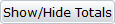 .
.

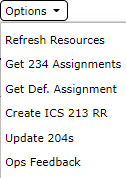
This section of the ICS 215 – Operational Planning Worksheet presents multiple options for retrieving data from other ICS forms which have been completed.
As the response progresses ICS 213RR Resource Requisition requests will continuously be submitted. To pull in updated resource data, click the Refresh Resources button 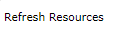 . From the Refresh Resources window, select the desired option(s) for updated resource data to be brought into the form.
. From the Refresh Resources window, select the desired option(s) for updated resource data to be brought into the form.
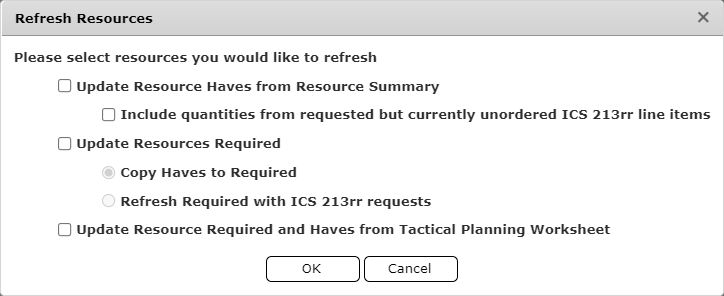
To retrieve updated resource on hand totals from the Resources Summary click the check box next to Update Resource Haves from Resource Summary. Click the box next to Include quantities from requested but currently unordered ICS 213rr line items to pull in items which have been requested by have not yet been through the procurement process. The resource quantities will update for each Area of Operation. This will also update the Totals row at the bottom of the form. Include
In early phases of the response, requisitions for required resources may not have been entered. After review, it may be helpful to make the quantity of resources Required match the quantity of resources in the Have row for all resource kinds and Areas of Operations. To update the Required quantities to match the Have quantities click the Copy Have to Required radio button. This will also update the Totals row at the bottom of the form.
As the response progresses, requisition requests will continuously be submitted. To pull in data for any resource requests, which may have been submitted since the form was last updated click the Refresh Required with ICS 213rr Requests radio button.
The Tactical Planning Worksheet is designed to allow different group/division supervisors to simultaneously develop their tactical work assignments with resource allocations. Use the Update Resource Required and Haves from Tactical Planning Worksheet checkbox to pull in resources designated on the Tactical Planning Worksheet.
The ICS 234 – Work Analysis Matrix is designed to help Planning & Operations select the best strategies and tactics to achieve the operational objectives. The tactics/work assignments chosen can easily be carried forward to the assignment section on the ICS 215 – Operational Planning Worksheet.
To update the Assignment column with the assignment from the ICS 234, click the Get ICS 234 Assignments button 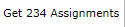 . Click OK to confirm the desired changes will take effect.
. Click OK to confirm the desired changes will take effect.
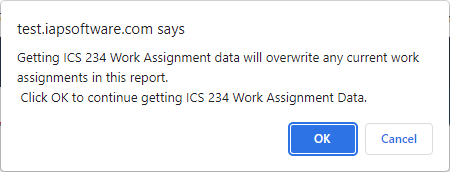
Select one of the pre-existing versions of the ICS 234 form to pull assignment data from and click the Open button.
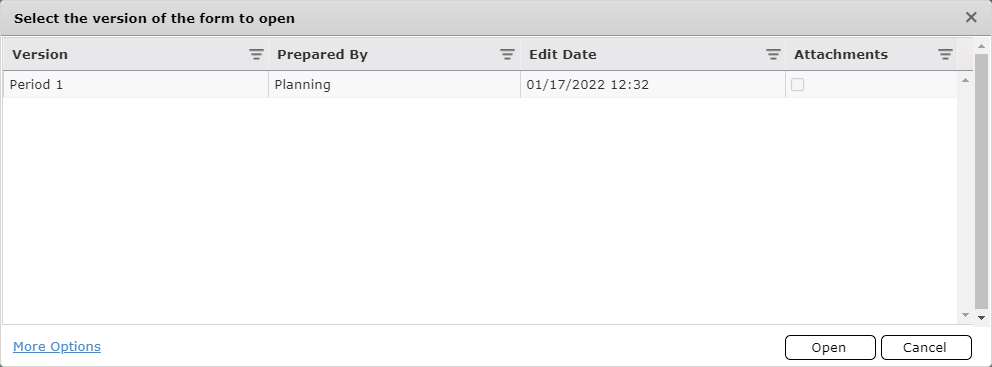
The retrieved data is automatically brought into the ICS 215 and comes from the Tactics/Work Assignments column of the ICS 234 – Work Analysis Matrix for the respective Areas.
Specific tasks are assigned to each Area of Operation based on the unique characteristics of an incident. Common tasks (work assignments) are preloaded and available to be pulled into the tactical planning forms.
Click to select the line item for a specific Area of Operation.
Then click the Get Def. Assignment button 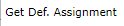 . The Select Default Assignment dialog box will open.
. The Select Default Assignment dialog box will open.
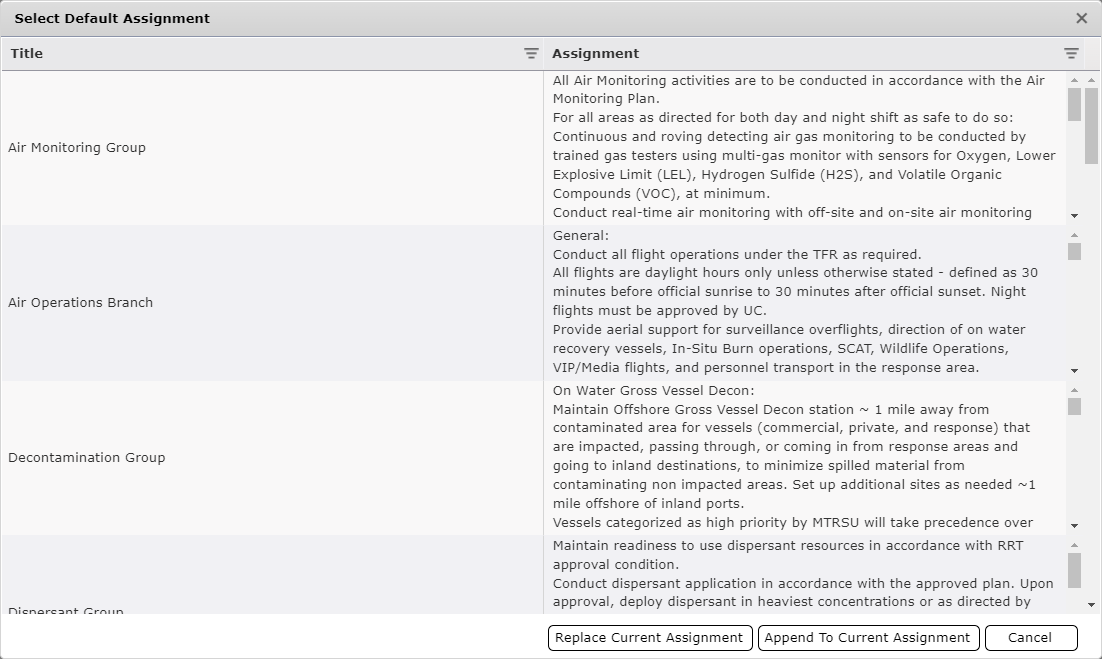
Select the preferred default assignment and click either the Replace Current Assignment or Append To Current Assignment button  .
.
The ICS 215 – Operational Planning Worksheet can help create resource requests on the form ICS 213RR – Resource Request. When there are Needs identified for resources the Create ICS 213RR button 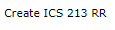 can be used to create new resource requests that contain the same details outlined on the ICS 215.
can be used to create new resource requests that contain the same details outlined on the ICS 215.
To create a resource request for needed items click the Create ICS 213RR button 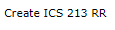 . The Create ICS 213 RR window will open.
. The Create ICS 213 RR window will open.
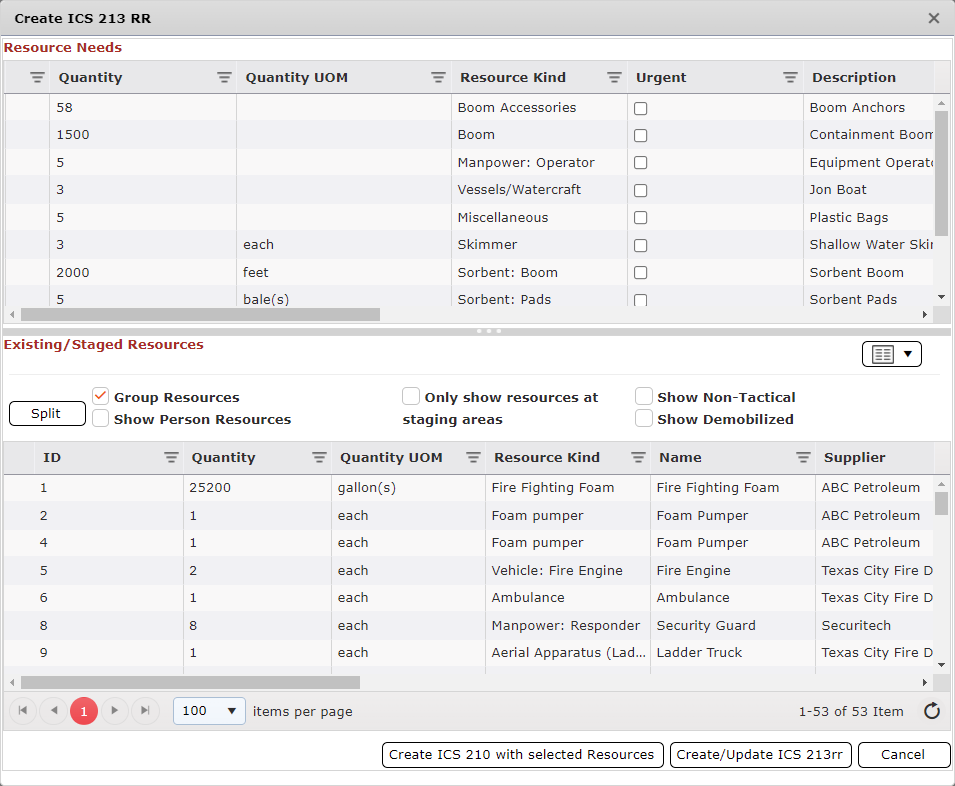
Review the Resource Needs section for accuracy.
Review the Existing/Staged Resources section to determine if any of the resource needs can be fulfilled from existing resources and have an ICS 210 processed.
Choose a needed resource(s) on the top portion of the window.
Choose the corresponding resource(s) from the bottom portion of the window.
Click the Create ICS 210 with selected Resources button  .
.
Go to the ICS 210 to complete processing.
Click the Create/Update ICS 213RR button  to create a new ICS 213RR for the needed resources.
to create a new ICS 213RR for the needed resources.
Go to the ICS 213rr to complete processing.
Work Assignments and Required Resources which have been updated on the ICS 215 can be easily transferred to the ICS 204 Work Assignment form.
Click the Update 204s button  to update the ICS 204s based on the values in the Required fields.
to update the ICS 204s based on the values in the Required fields.
Confirm the changes to be made by clicking OK.
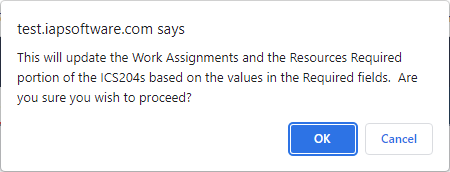
Users will then be presented with a confirmation that updates have been made.
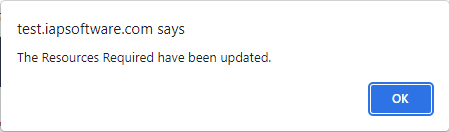
Field personnel can provide feedback via the IAP Mobile app to the command post personnel. To view Operational Feedback, click the Ops Feedback button  . The Operational Feedback dialog box will appear. Select an Area to view feedback.
. The Operational Feedback dialog box will appear. Select an Area to view feedback.
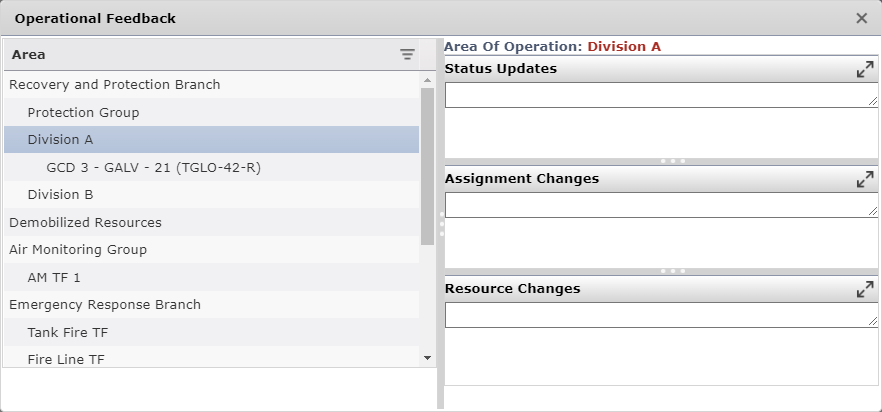
Overhead, Special Equipment, Arrive Date, and Reporting Area columns provide additional information related to the work assignment of each Area of Operation. These fields are not required to be completed, however, do provide valuable planning information.
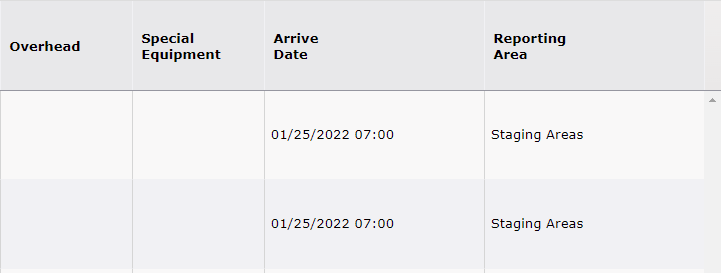
Information entered in the Overhead column is used for planning purposes only and does not get transferred to any other forms. Overhead can include Division/Group Supervisors, Branch Directors or additional personnel that may support the operation (i.e. Industrial Hygiene technicians for interpreting air monitoring data). The Overhead field can be updated by free typing.
The Special Equipment field is commonly used for resources that are not tracked as tactical items but need to be referenced in the ICS 204 for additional information to support operations (i.e. Anchors may be listed as a Tactical Resource but ropes, chains and buoys may be in the Special Equipment field). Items in the Special Equipment box will be transferred to the ICS 204. The Special Equipment field can be updated by free typing.
Arrive Date is used to designate the requested arrival date of resources for the specified Area of Operation. The Arrive Date can be updated by free typing or using the Calendar Control buttons  . For more information, see the Calendar Control page.
. For more information, see the Calendar Control page.
Reporting Area indicates the area to which the resource should report upon arrival at the incident. It can be selected from the drop-down  list of available Areas.
list of available Areas.
Once the form has been set up using the features and options described above users can view available resource information for planning purposes. The key focus of the form is to show resource requirements versus resources available.
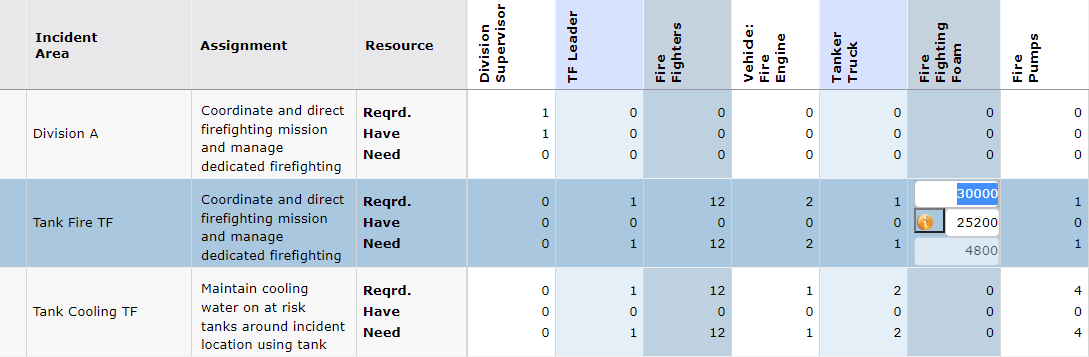
To view detailed information on resources in the Have category click within the resource count area where the Area of Operation and Resource Type align. The Show Resources button  will be activated. Click the Show Resources button
will be activated. Click the Show Resources button  to open the Supporting Incident Resources window which shows individual line items making up the total count for the resources selected.
to open the Supporting Incident Resources window which shows individual line items making up the total count for the resources selected.
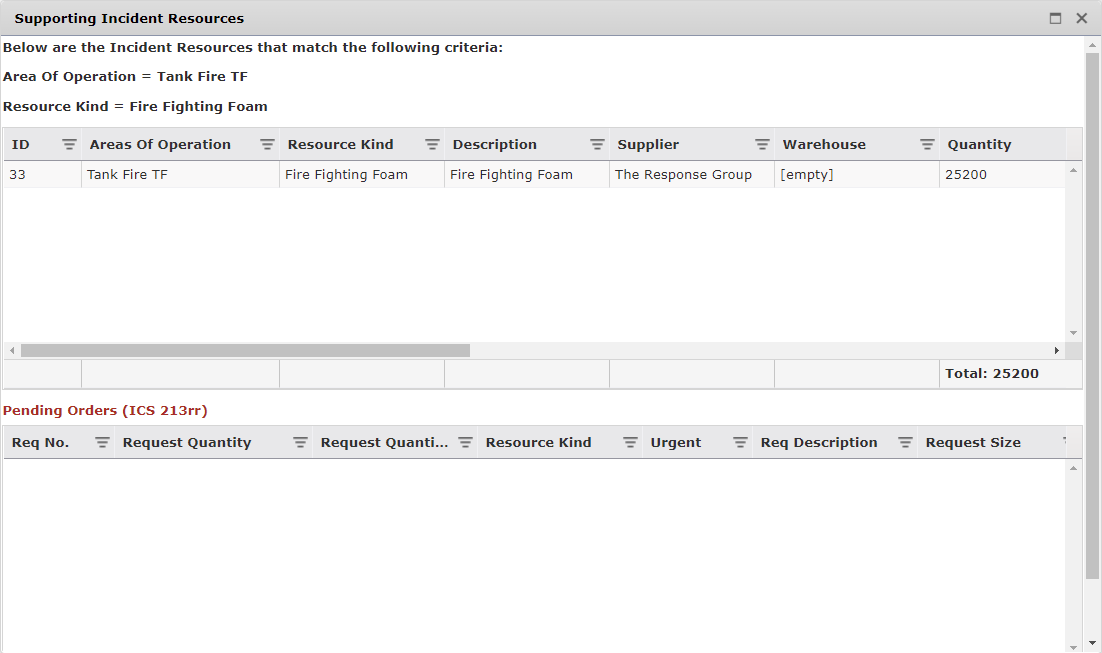
There are three printing options users can select for the ICS 215 Operational Planning Worksheet.
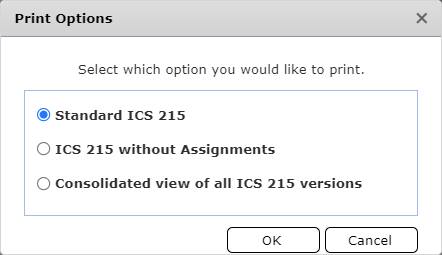
Selecting the Standard ICS 215 option will produce a report showing Areas of Operations, Assignments, associated equipment stockpiles and needs, Special equipment, and Reporting Area/Arrival Date information.
Selecting the ICS 215 without Assignments option will produce a report showing Areas of Operations and associated equipment stockpiles and needs. Equipment Kind is listed across the top of the form and Areas of Operations are listed down the left-hand side of the report. This version will not include the Assignment, Special Equipment or Reporting Area/Arrival Date columns.
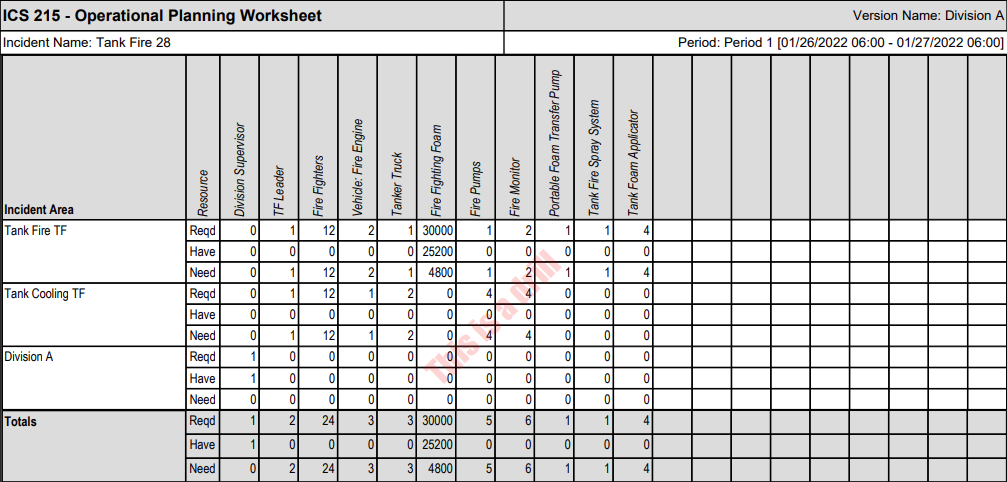
Selecting the Consolidated Report option will produce a report showing Areas of Operations and associated equipment stockpiles and needs. The report is organized according to Area of Operation and shows only resource kinds relevant to each area.
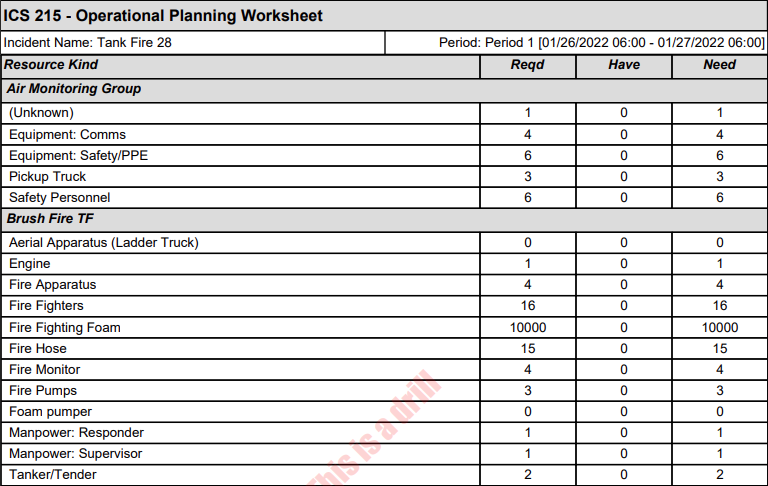
© 2024, TRG The Response Group LLC., All rights are reserved.
No part of this web site, and the information which it contains, may be reproduced, stored in a retrieval system or transmitted in any form or by any means, electronic, mechanical, photocopying, recording or otherwise, without prior written permission of TRG.